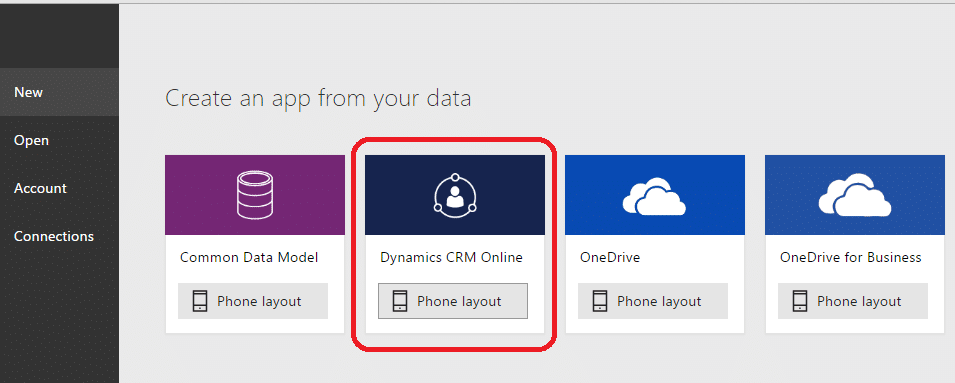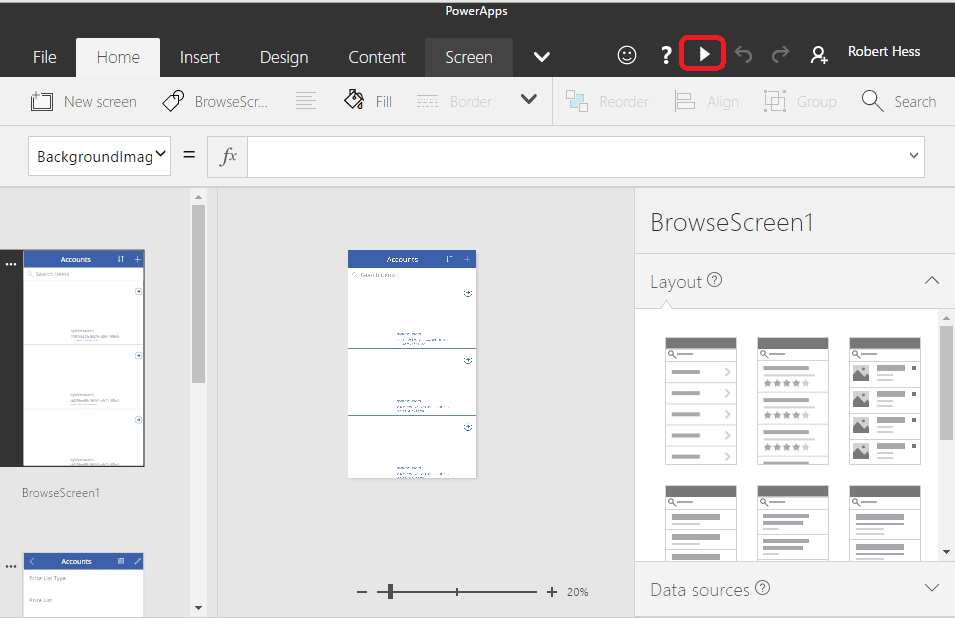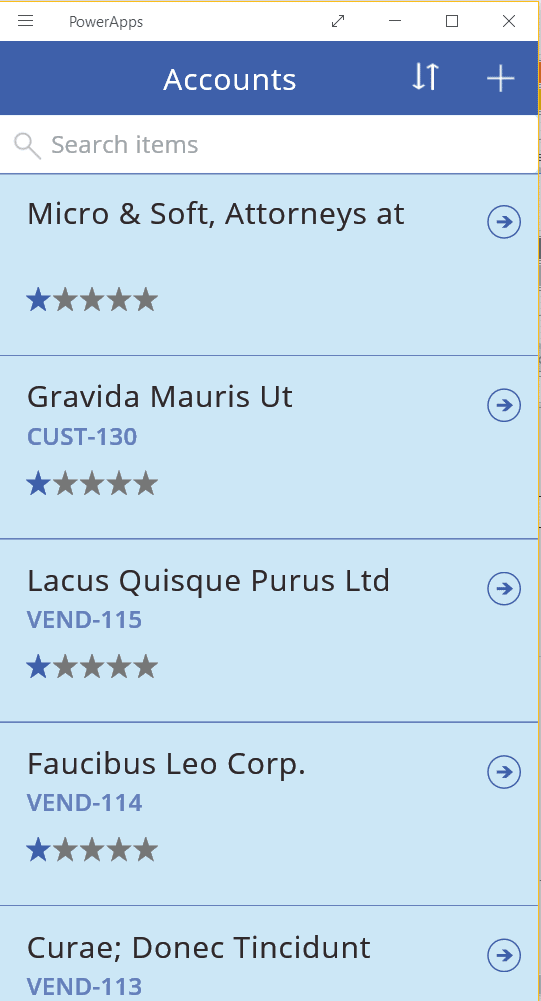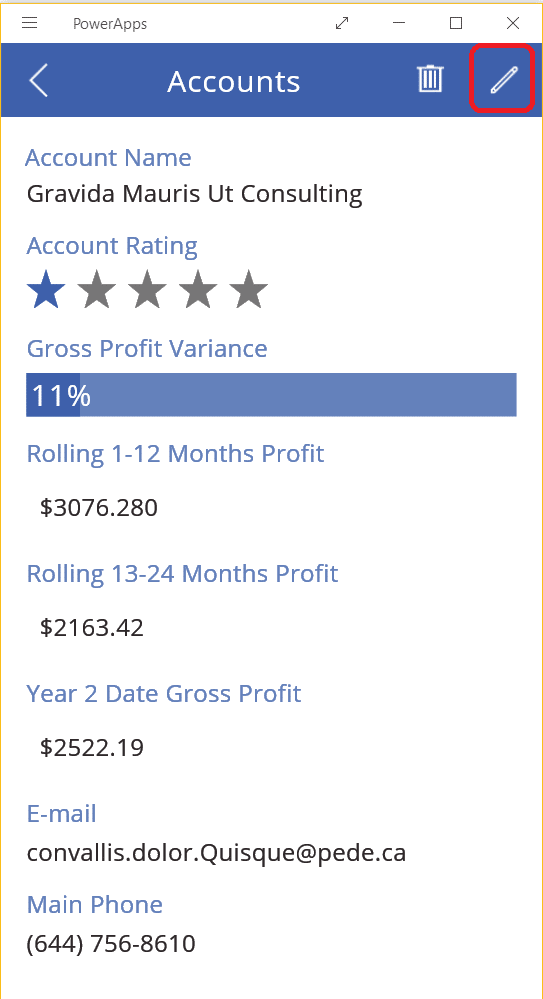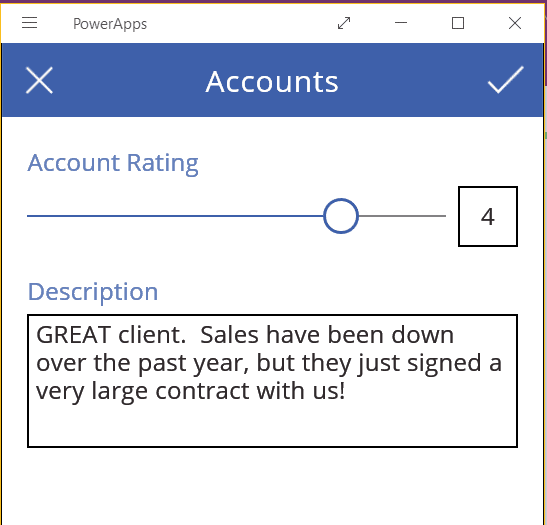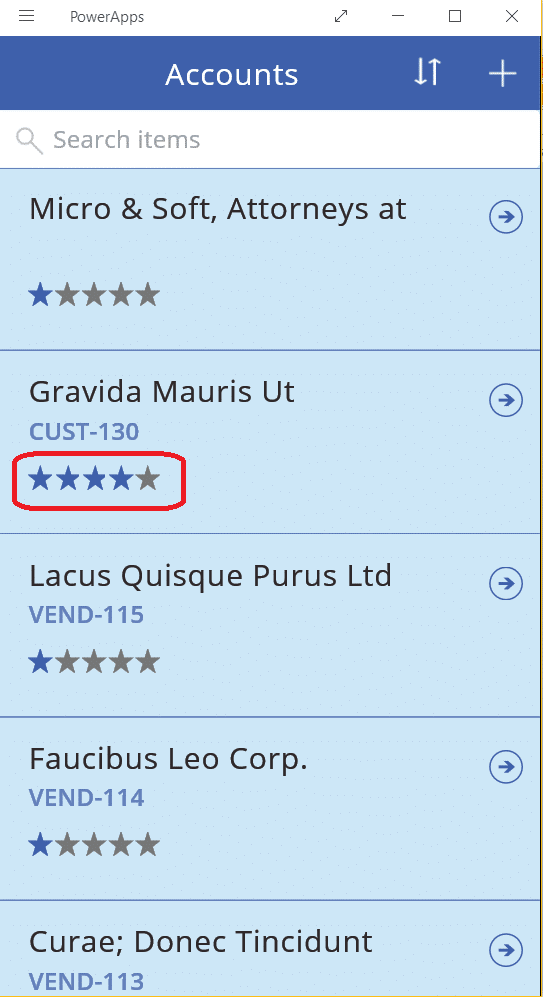Blog
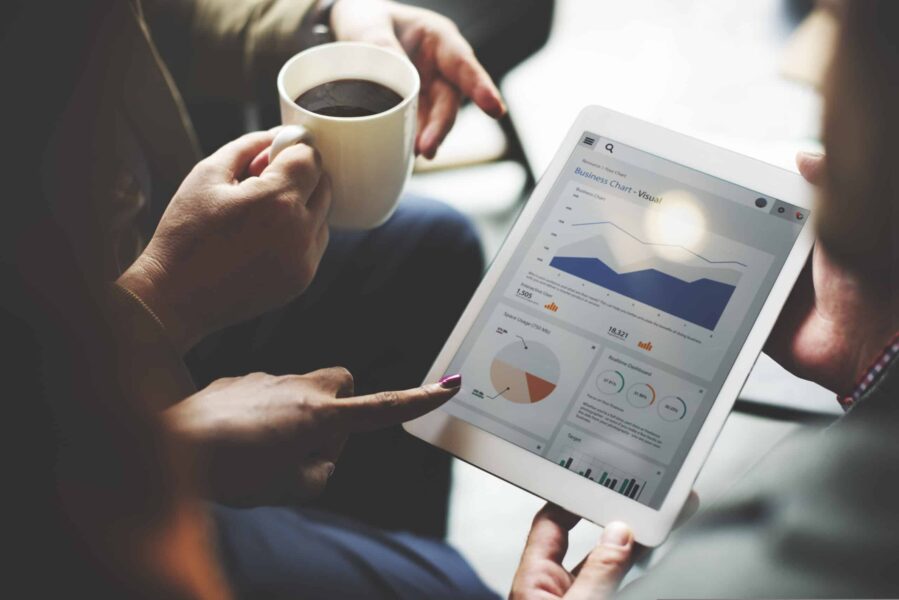
Leveraging Microsoft PowerApps with Dynamics CRM
PowerApps are the latest addition to the Microsoft Business Application platform, which allow you to develop your very own custom app with minimal coding experience. You can easily connect to existing data sources and services like Excel files, SharePoint lists, Dynamics CRM and custom APIs, and then automatically generate a purpose-built business app. PowerApps use the Microsoft Common Data Model to capture and organize business data in a central cloud location, and leverages the automation of Microsoft Flow and analytics from Power BI. You can work with the friendly PowerApp designer to customize the interface and fields, then publish and share it with your organization.
I was recently challenged by one of our CRM For Distribution customers to help their Sales Rep rank all of their customers. While this functionality is natively built into CRM, they wanted a purpose-built app that would allow them to focus on a very specific subset of financial data provided by DataSyncCloud. In order for their Sales Reps to adopt this, they needed a simple presentation that would make it very easy for them to perform this task from a mobile device with just a few taps.
I love a good challenge, so I decided to tackle this with Microsoft PowerApps. Here’s the steps I took to set it up.
Setup
Login to PowerApps and select your data source, data sets, and tables.
PowerApps will launch the editor screen. You can perform many actions from here, but I focused on field selection and form layout. You can preview your app while working on it by clicking on the play arrow.
When your app is ready, you will need to Save it and Share it to your organization. Users will receive a link, and have the option to launch it on a variety of platforms: Web and mobile. Laptops, tablets, and phones. Android, iOS, and Windows.
Results
Here’s what my final app looks like. The home screen shows me all of my Accounts, along with the current Account Ranking. Tap on a record to view more details.
The details screen shows all of the read-only fields I decided to include. I focused on financial information so the Sales Rep can make an informed decision. Tap on the edit button to set the Account Rating.
The Edit screen only shows data that I want the Sales Rep to edit. From here, they can set the Account Rating and add their comments.
After they save the record, we can now see the account has an updated rating. Since this is live Dynamics CRM data, I can set an automated alert or report on the results.
We love to customize Microsoft Dynamics CRM solutions here at Beringer. We’ve been working with Microsoft Dynamics CRM since its inception, and we’re always finding innovative ways to implement the latest tools and help automate business processes. If you are looking for a CRM solution partner to help you with your CRM installation, make sure you pick the one that practices all of the Microsoft methodologies and best practices.
Are you fully utilizing your CRM implementation? Please feel free to contact us and see how we can help improve user adoption and productivity.
[code-snippet name=”blog”]