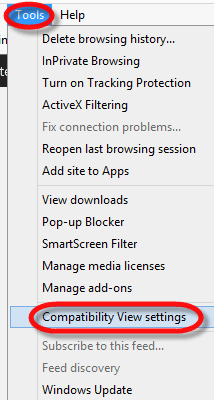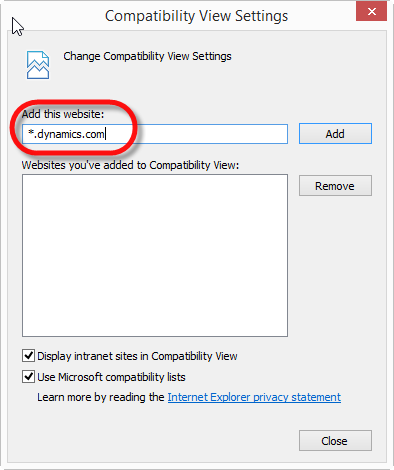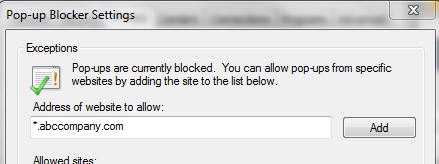Blog
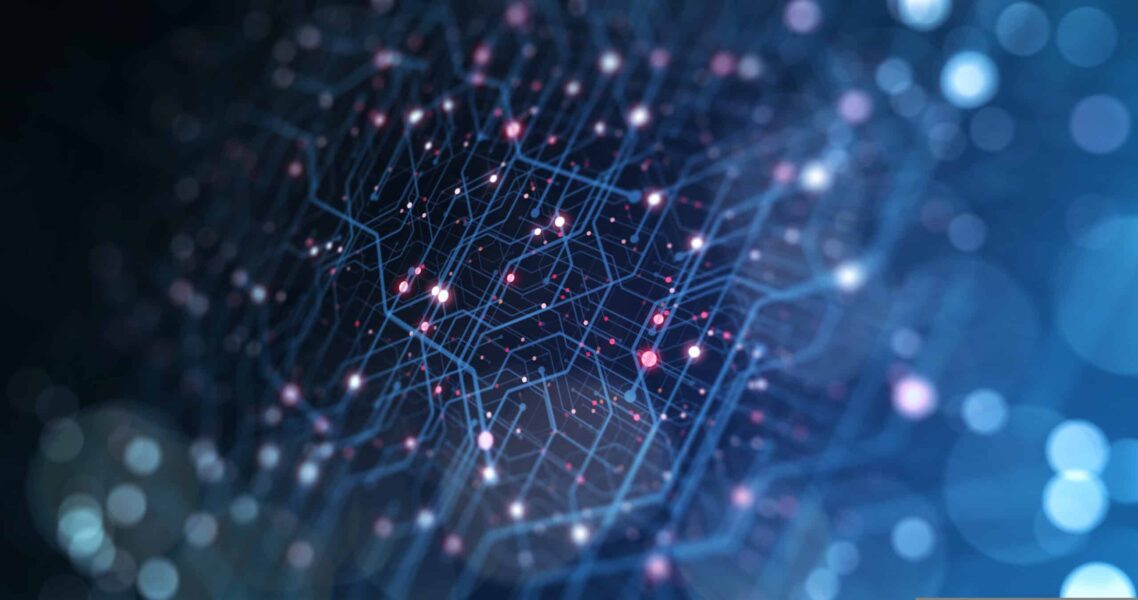
Internet Explorer Settings For Microsoft Dynamics CRM Compatibility
In our Microsoft Dynamics CRM support interactions with customers, we frequently come across errors where the CRM login fails, the user can complete the login process but finds either some components not displaying correctly, or pop-up windows do not function properly. Assuming there are no issues on the server side or network, these issues may often be corrected through adjusting the Internet Explorer settings.
1. Compatibility View- add your CRM URL to the list; use *.yourdomain format to cover all possible subdomains or *.dynamics.com if online:
2. Pop-up Blocker – enable pop-up blocker if it is not already on; add *.yourdomain format to cover all possible subdomains or *.dynamics.com if online to the exclusions list:
3. Internet Security : Security Tab : Trusted Sites -To Trusted Sitesadd *.yourdomain format to cover all possible subdomains or *.dynamics.com if online -Also under Trusted Sites: Custom Level – enable the option “Allow Display of Mixed Content”
4. Clear IE cache, exit, verify no other instances of IE are running, re-launch IE and test login to CRM
5. For a more thorough cleanup of cache and other temporary files, run a maintenance application like CCleaner (Piriform).
At Beringer Associates, we are here to support you with issues like these. Please contact us for further information.
[code-snippet name=”blog”]