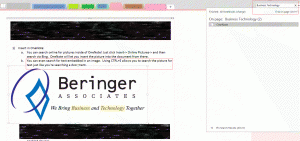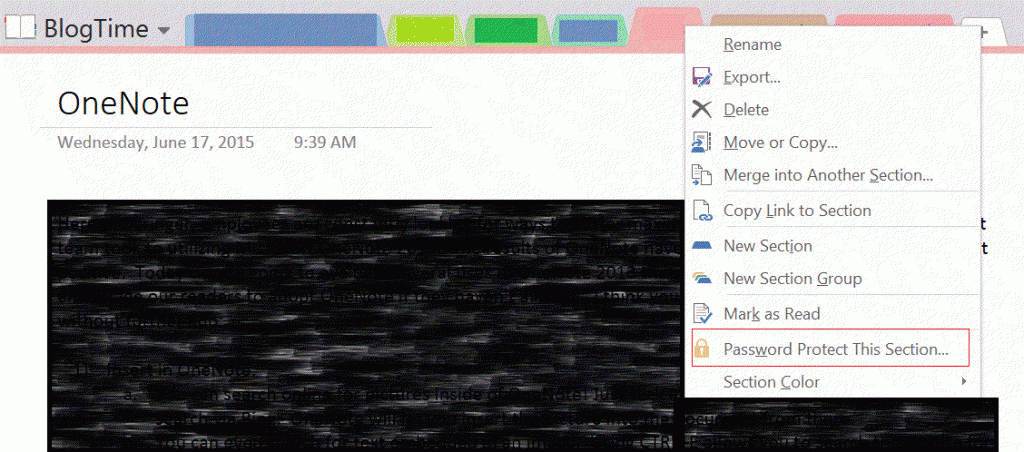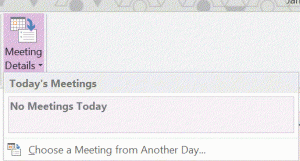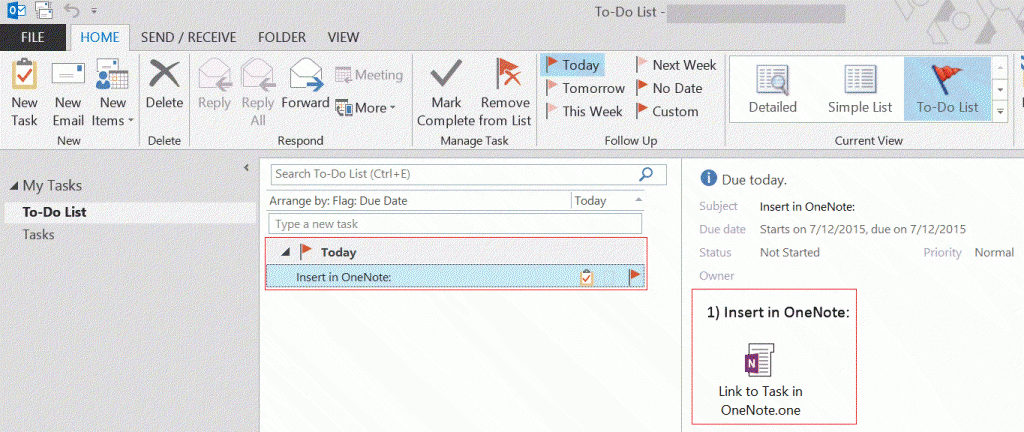Blog
Maximize Your Productivity with Microsoft OneNote 2013
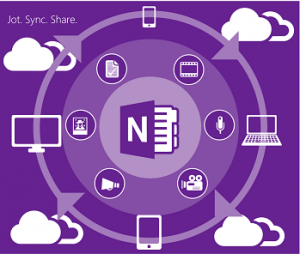
1. Insert in OneNote:
- You can search online for pictures inside of OneNote! Just click Insert then Online Pictures and search with Bing. OneNote will let you insert the picture into the document from there.
- You can search for text embedded in an image. Using CTRL+E allows you to search the picture for text just like you’re searching a document.
- Hitting the Windows Key + Shift + S takes a screen shot. From there you can insert it into OneNote.
- Record audio or even video! You can type notes on the meeting or lecture while the recording continues. Return to your notes later and play the recording. You’ll find OneNote highlighting your notes as the recording progresses! This even works for handwritten notes on touch enabled devices.
- Insert webpages into your notebook with the Send to OneNote and Link to OneNote tools. Timestamps are shown and formatting is preserved. If you’re not using IE you can use the Send to OneNote option in the Print menu of your browser.
- You can embed Excel tables or edit plain tables in OneNote with Excel.
2. Peace of mind? No problem:
- Right-click a Notebook section to Password Protect it. OneNote uses 3DES encryption. I highly recommend password protecting a notebook. This is a best practice if you have personal or sensitive information in the document.
- Don’t worry about saving in OneNote 2013, as it automatically saves and syncs your Notebooks for you.
3. More on text in images:
- OneNote has Optical Character Recognition for the images you insert or scan into a notebook. Need to manage receipts for expense reports? Search them for text! Using Office Lens to take pictures of a document instead of scan? No problem, you scan search them too. Developers can search through code. Educators can look for mathematical formulas. Sales teams can look for key terms!
4. Synergy with Outlook:
- Assign a notebook as a task in Outlook so everyone can be on the same page…literally! Meeting Details in the Home Ribbon will sync your Outlook Meetings as well. You can also email a OneNote note directly from the OneNote application.
- When a user opens a OneNote task in Outlook, that user can click a link to be brought directly to the assigned notebook.
I hope you enjoyed the blog. Feel free to check out other blog posts from me.
Beringer Associates is always here to provide expert knowledge in topics like these. Beringer Associates a leading Microsoft Gold Certified Partner specializing in Microsoft Dynamics CRM and CRM for Distribution. We also provide expert managed IT services, cloud based computing and unified communication systems. Please contact us to see how we can support your IT business needs.