Blog

6 Tips To Get More Out of Windows 11
If you’re a business user who has recently transitioned from Windows 10 to Windows 11, you may be exploring this new operating system and discovering its capabilities. To help you make the most of Windows 11 in a business context, we’ve put together six essential tips that will unlock its potential.
1. WINDOWS 11 SECURITY ENHANCEMENTS
Security is paramount in the business world, and Windows 11 has several new features to bolster your system’s protection. Windows 11 includes hardware-based security enhancements like TPM 2.0 support and secure boot to safeguard your device and data. Additionally, Microsoft Defender Antivirus and BitLocker encryption are robust tools for protecting your system and sensitive business information.
With Windows 11’s focus on security, business users can feel confident that their data and devices are better protected against emerging threats.
2. SNAP LAYOUTS AND SNAP GROUPS
One of the standout features of Windows 11 is the improved window management system. Snap Layouts and Snap Groups allow you to organize your open applications and windows with ease. Snap Layouts allow you to quickly arrange multiple windows in various predefined layouts, making multitasking a breeze.
To use this feature, simply drag a window to the edge of your screen, and Windows 11 will suggest a layout. This is particularly useful for keeping track of emails, documents, and other tasks simultaneously.
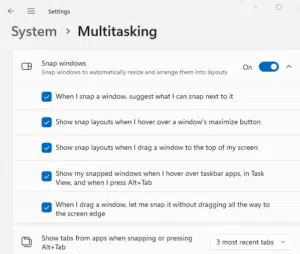
Snap Groups, on the other hand, allow you to create sets of apps and windows that are associated with specific projects or workflows. You can then easily switch between these Snap Groups, enabling a seamless transition from one task to another. This feature is invaluable for business users who juggle multiple projects and need to stay organized throughout the day.
3. VIRTUAL DESKTOPS
Virtual Desktops are a powerful tool for business users who need to keep their work environment organized and separate from personal tasks. With Windows 11, you can create multiple virtual desktops, each with its own set of open applications and windows. This allows you to dedicate one virtual desktop to work-related tasks and another to personal activities, helping you maintain focus and productivity.
To create a new virtual desktop, simply click on the Task View button (located on the taskbar or press Win + Tab), and then click on the “+ New Desktop” button. You can switch between virtual desktops effortlessly, making it easy to keep your work environment clutter-free.
4. DIRECT INTEGRATION WITH MICROSOFT TEAMS
In today’s remote and hybrid work environments, communication and collaboration tools are essential. Windows 11 offers seamless integration with Microsoft Teams, making it easier than ever to connect with your colleagues. The Teams app is integrated directly into the taskbar, providing quick access to chats, video meetings, and file sharing. You can even use the Snap Layouts feature mentioned earlier to snap Microsoft Teams alongside other applications for efficient multitasking during meetings.
5. WIDGETS FOR PRODUCTIVITY
Windows 11 introduces Widgets, a feature that can enhance your productivity by providing at-a-glance information and quick access to relevant content. Widgets can display personalized news, weather updates, calendar events, and more on your desktop. For business users, this means staying informed and organized without needing to switch between applications constantly.
To access Widgets, simply click on the Widgets icon in the taskbar or press Win + W. Customize the widgets to display the information most relevant to your work and stay on top of your tasks and deadlines.
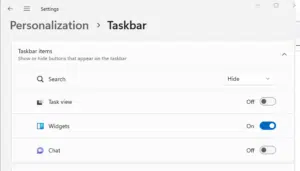
6. ENHANCED TOUCH AND PEN SUPPORT
For business users who prefer touchscreen devices or use a digital pen for note-taking and sketching, Windows 11 offers enhanced touch and pen support. The improved touch gestures and responsiveness make navigation and interaction more intuitive. With features like “Snap Assist with Touch,” you can effortlessly manage open applications and windows using touch input.
Furthermore, the redesigned Windows Ink Workspace provides a smooth and efficient platform for digital note-taking, annotating documents, and brainstorming ideas, catering to the needs of professionals who rely on digital inking.
Get More Out of Windows 11
Windows 11 offers a host of new features and improvements designed to enhance productivity and efficiency for business users. By taking advantage of features like Snap Layouts and Snap Groups, Virtual Desktops, integrated Microsoft Teams, Widgets, touch and pen support, and enhanced security, you can harness the full potential of Windows 11 in your professional life. As you continue to explore and adapt to this new operating system, these tips will help you make the most of your Windows 11 experience and optimize your workflow for greater success in the business world.
Get in touch with the Beringer Team!
By implementing these six essential tips, you can optimize your Windows 11 experience for speed and efficiency, ensuring a smoother and more responsive computing environment. Remember, a few tweaks here and there can make a world of difference in enhancing your overall productivity.
IT Managed Services, including management of desktop devices, is a key focus for our team at Beringer. Optimizing Windows 11, and managing upgrades from Windows 10, can be challenging for businesses. The Beringer team is here to help!
Beringer Technology Group, a leading Microsoft Gold Certified Partner specializing in Microsoft Dynamics 365 and CRM for Distribution also provides expert Managed IT Services, Backup and Disaster Recovery, Cloud Based Computing, Email Security Implementation and Training, Unified Communication Solutions, and Cybersecurity Risk Assessment.




