Blog
What to do When You are Unable to Connect to a Remote Computer
This problem can occur when trying to connect to Remote Web Workplace through SBS 2011 and connecting to a remote computer inside the network.
If you receive this error, you will need to repair the RD Gateway service in the RD Gateway Manager management console. This console is not enable by default so you will have to run the following command from an elevated command prompt:
dism /online /Enable-Feature:Gateway-UI
Once you’ve enabled the RD Gateway Manager console you:
- Open the console which can be found under the Administrative Tools -> Remote Desktop Services area in Windows
- Next locate the name of the SBS server, right-click, and choose Properties
- From the properties menu select the tab labeled SSL Certificate
- Choose the option that say “Select an existing certificate…” and click Import Certificate
- Choose the desired trusted certificate
- Click OK to finish!
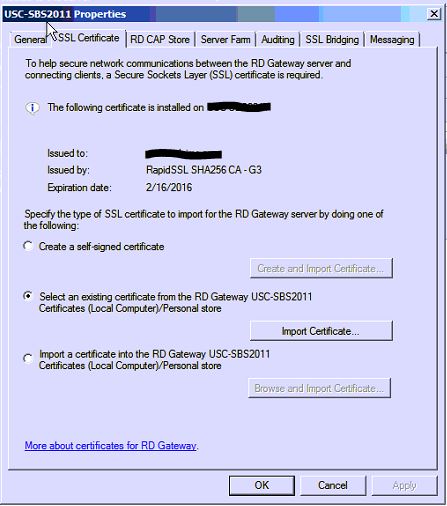
*Note – If you find that this does not correct your issue, you may have to assigned a different certificate then reassign the correct, desired certificate.




