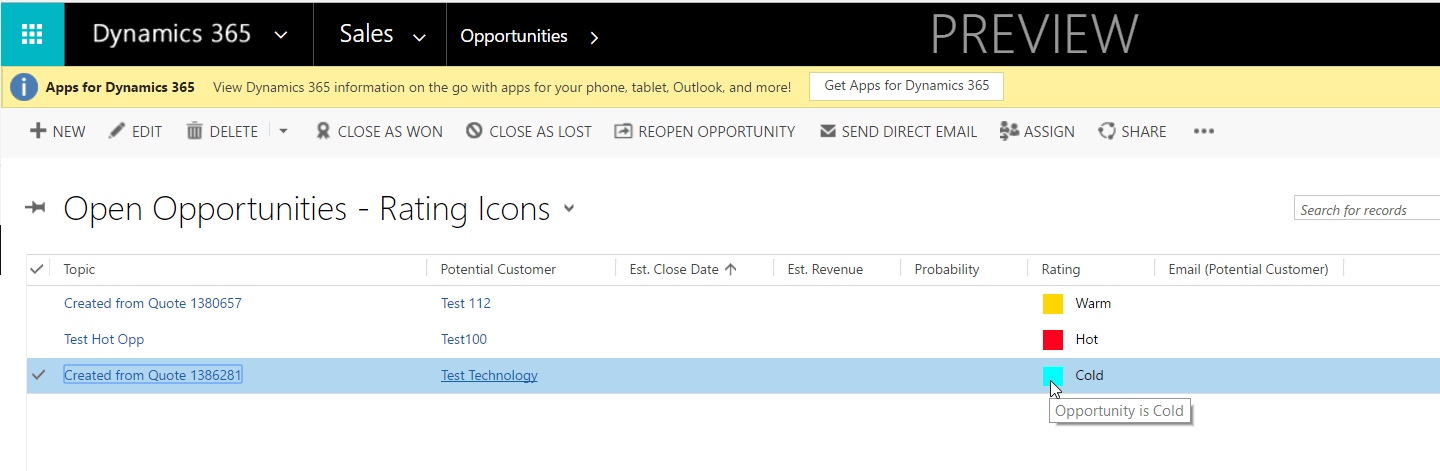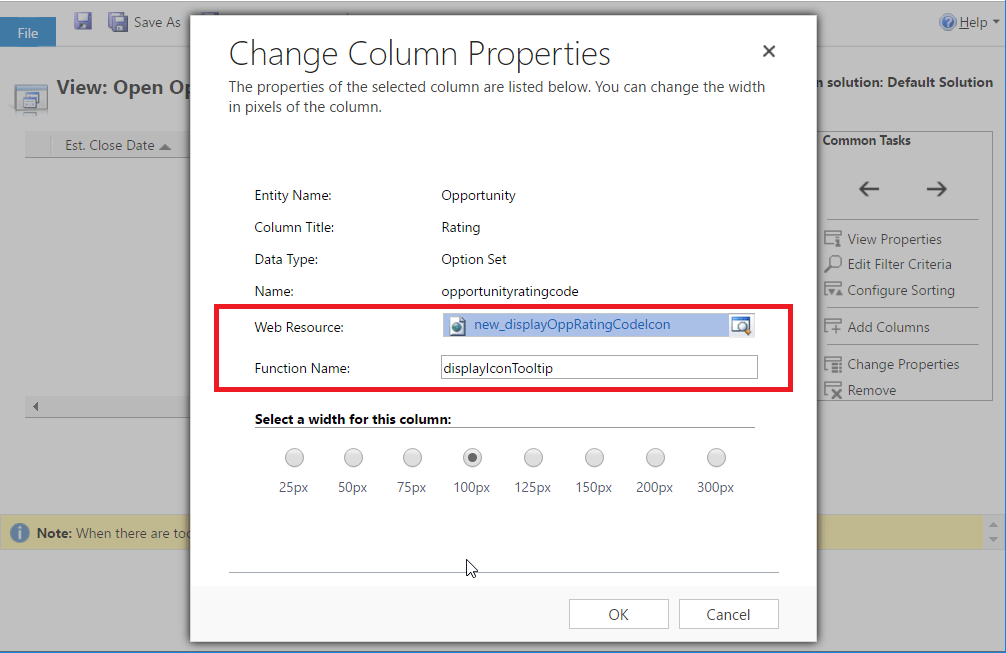Blog

Dynamics 365 – Custom Icons for Views
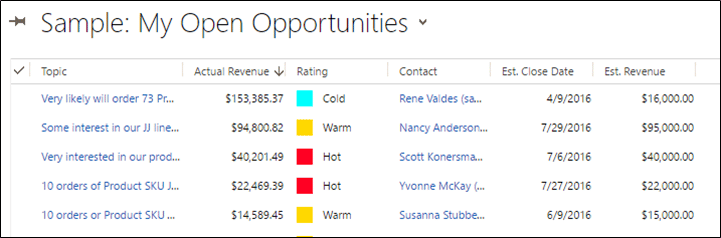
This feature allows for small images to be displayed directly in a column with its value! Microsoft has also opened up the ability to give that picture a tooltip for further detail. Today, I’ll be following the MSDN Documentation for an Opportunity Rating Code example. Let’s get started!
Customizations involved in MSDN Example
So what is required for creating these ToolTip Icons? Microsoft shows in our example that we need some Web Resources and a View to target. Going into a View in Dynamics 365, you may notice something different about the Change Properties menu
There are two new attributes on a Column for a Web Resource and a Function Name. The new fields allow the View Column to reference a Javascript file and a function within it to programmatically determine what should be displayed as the Tool Tip Icon. The example from Microsoft provides code that handles the Row Data input from the View and uses that value to return a Web Resource and Tool Tip for the Cell.
Once you’ve uploaded the Web Resource for the Javascript code and the picture, this change to the View Column will link everything up for your new Custom Icons to start lighting up your CRM System. Publish All Customizations and you’re ready to begin testing!
Other Applications for Icons
After covering just one example, one can see other uses for adding images to a View. The pictures give a quick glance at what values are in the records in Dynamics 365. If your company has 3 different areas of business (land, sea, and air), you can put 3 different icons based on the Opportunity or Lead Type (truck, boat, plane) to give your users a fast look at what kind of Sales they are making. We can even use this on Dollar Values to measure trends. Perhaps we have a quota per Opportunity, we can use Javascript to compare the Estimated Revenue on an Opportunity to a value in the system and display an UP or DOWN arrow to show how well the Opportunity is doing against the Quota.
Here are some other topics if you are interested in Dynamics 365
https://www.beringer.net/beringerblog/ready-migrate-microsoft-dynamics-365/
https://www.beringer.net/beringerblog/upgrade-dynamics-365-part-1/
https://www.beringer.net/beringerblog/dynamics-365-customizing-editable-grids/
Beringer Technology Group, a Microsoft Gold Certified Partner, is here to support all of your CRM technology questions. Please contact us today!
[code-snippet name=”blog”]