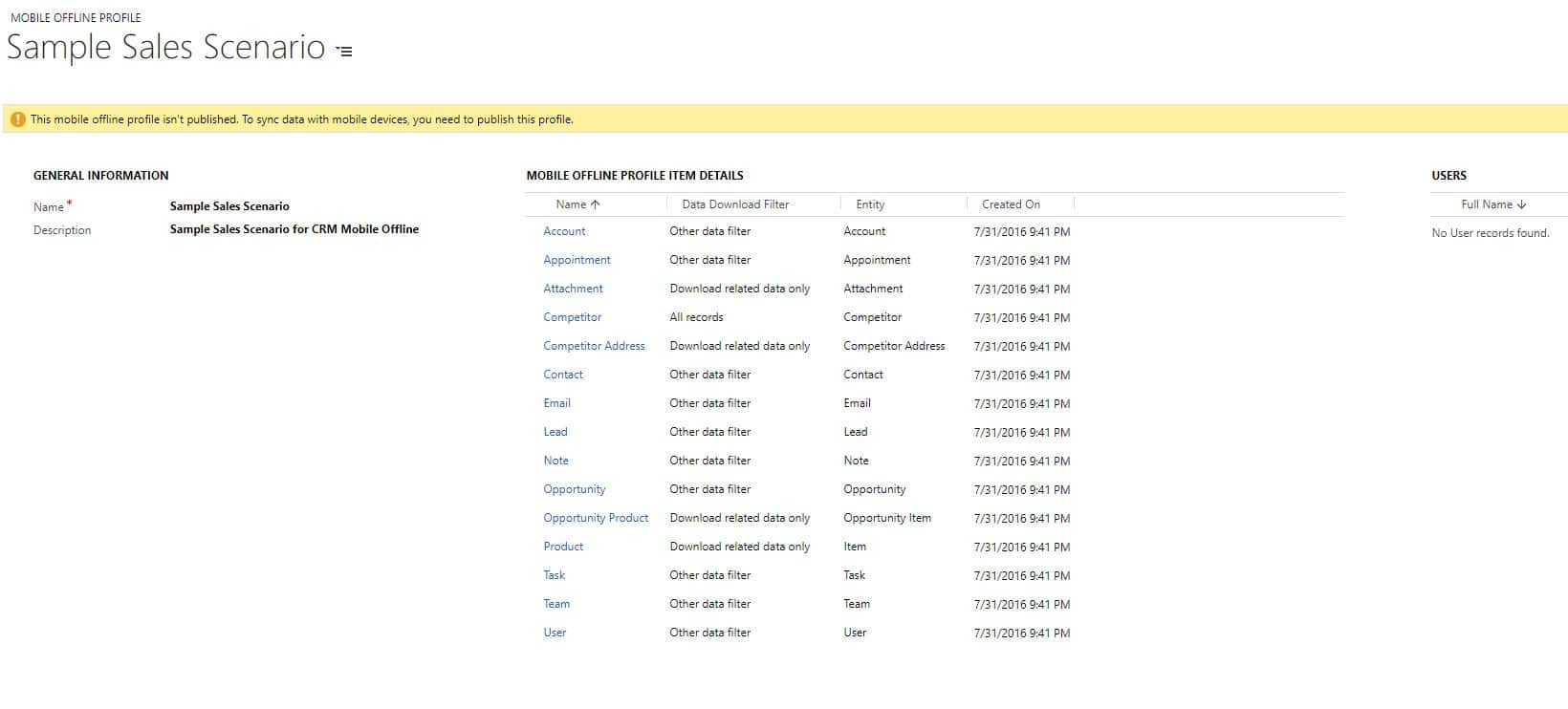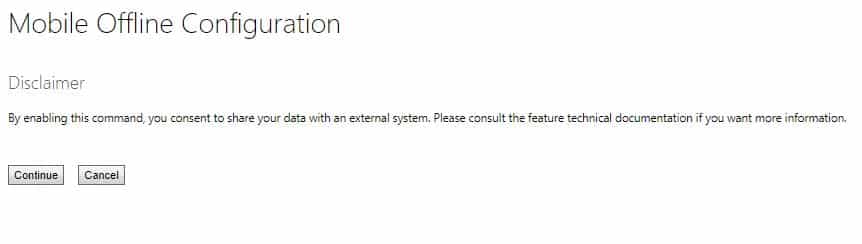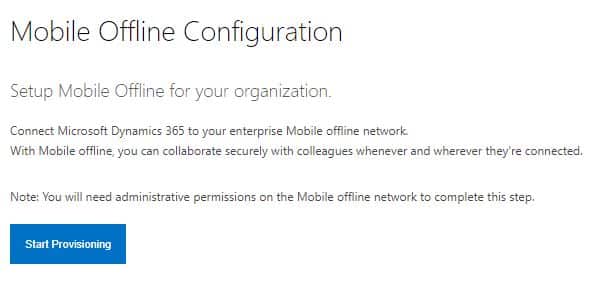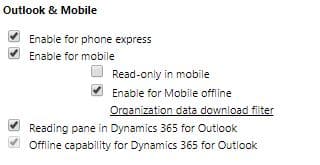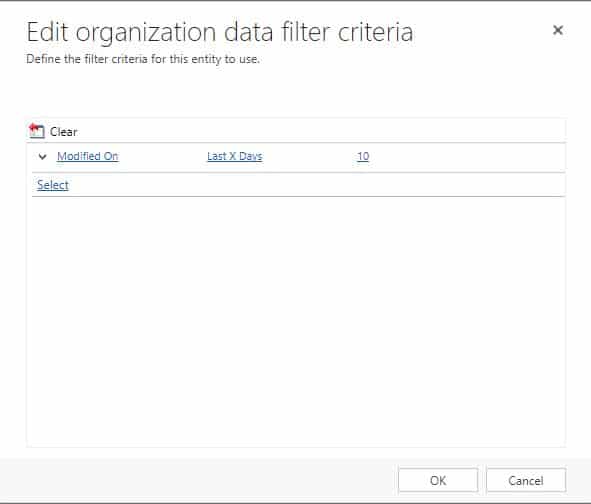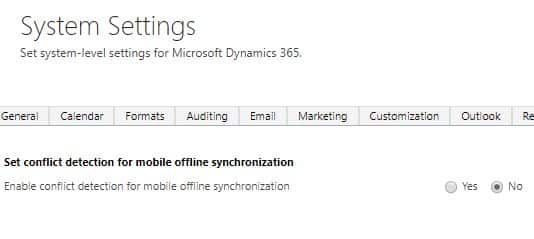Blog

Dynamics 365 for Phones App: Offline Mode
The Dynamics 365 for Phones app is fantastic for an on-the-go sales team. Salespeople love the ability to bring up their CRM database via their mobile device anytime it’s needed. Some common scenarios we see include:
- A sales rep is cold calling an Account and needs to look up the name of the contact they talked to a year ago.
- Leaving an appointment, the sales rep is able to capture post-meeting notes immediately and save it to their Opportunity
- Walking into a meeting, a sales rep can review Account sales metrics and get a better idea of what to focus on during a sales pitch.
The D365 for Phones App is designed to provide the right detail at the right time exactly when it is needed. But what happens if you are a sales rep and you’re calling on an Account in an area without good mobile coverage? What if your connection is blocked by the customer network?
Welcome to the wonderful world of Offline Mode for the D365 for Phones App! With Offline Mode, you can access CRM data as well as make edits and updates while you’re out of network.
From a technical perspective, enabling Offline Mode is simple for anyone with System Customizer or System Administrator privileges. You can enable Mobile Offline synchronization in a production environment only (note that sandbox is not supported).
Navigate to Settings in your D365 environment to enable Mobile Offline.
In the Mobile Offline setup for your organization, you can now set up:
- Mobile Offline Profiles: Create and manage mobile offline profiles for the organization. Assign users enabled for mobile offline to a profile.
- Mobile Offline Configuration: Manage your Mobile Offline configuration. Simple! Just read the disclaimer and select Continue. Mobile Offline is now enabled!
- Mobile Offline Settings: System-level mobile offline settings for the organization.
Mobile Offline Profiles
Start with an out-of-the-box Mobile Offline Profile, or add a new one! Take a look at this Sample Sales Scenario profile. Is has 3 sections:
- General Information: a name and description
- Mobile Offline Profile Item Details: The specific areas and data points this profile has access to when in offline mode on the App
- Users: Specific users who have been granted this Profile
Mobile Offline Configuration
Read the Disclaimer and click Continue.
On the next screen, click Start Provisioning. This may take some time, depending on the amount of data in your system.
After completing this, your next step is to go into each entity and enable for mobile offline. In the entity, look for the Outlook & Mobile section and ensure the box is checked for Enable for Mobile Offline.
Below this line, click Organization data download filter and determine which data will be available offline. In the example below, all Account data modified in the last 10 days will be available in Mobile Offline mode.
Mobile Offline Settings
This is a system-wide setting to enable conflict detection for mobile offline synchronization. Simply select Yes to turn this on.
Learn More!
Want to see this in action? Check out this video from Microsoft that covers how you can work offline with Dynamics 365.
Ready to configure Mobile Offline? Contact us! Beringer Technology Group is a Microsoft Gold Certified Partner and has proven excellence in Managed IT Services.
Beringer Technology Group, a leading Microsoft Gold Certified Partner specializing in Microsoft Dynamics 365 and CRM for Distribution. We also provide expert Managed IT Services, Backup and Disaster Recovery, Cloud Based Computing and Unified Communication Systems.