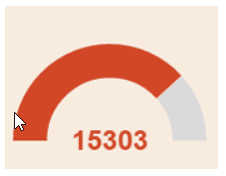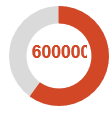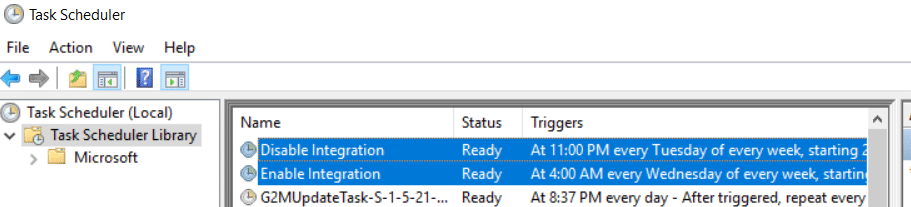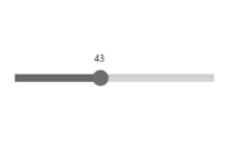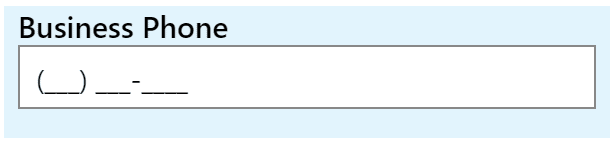Blog

Dynamics 365 – Mobile Controls Part 1: Numeric Fields
Here at Beringer, we strive to stay ahead of the curve on new developments with the Microsoft Dynamics platform. In this fast-paced technical climate, it is crucial to stay knowledgeable about upcoming changes in tech. As CRM transitions to the new Dynamics 365 platform, there are plenty of new features to keep us busy. Today, I’d like to show you an exciting new set of Mobile Controls in Dynamics 365 for numeric fields!
Available since Dynamics CRM 2016, these new Mobile Controls are intended to add some color to the Mobile Experience for CRM. The Mobile Controls give Users an interactive way to add data where typing may not be the best way to gather data. The Mobile Controls also aim to control the data formatting so that it enters CRM in the correct format for data consistency.
The first set of Controls I’m going to highlight are Controls for the Whole Number, Decimal, and Currency fields. Microsoft provides four categories of Controls for these fields. These are Knobs, Graphs, Linears, and Incremental Input.
Knobs
The Knobs allow the User to drag a dial around the screen to set a numeric value. The User can also tap on the number in the Control to adjust or enter the number manually. Customizers can set a minimum, maximum, and step values for the Control. The two flavors of Knobs are Arc and Radial
Graphs
Microsoft also has a Graph Control available. This allows for Users to compare a Value against other Values, either Static Values or other Values directly on the Form. My Example has the Estimated Value against the Budget Value for a Lead. The dark blue portion on the left shows the Budget Amount and the dark center bar shows the Estimated Value. This way I can compare the numbers visually, directly at the Estimated Value Control and see if we are exceeding the budget. I can also set an Orange line to show if the Estimated Value is below a certain number to track if the Lead is profitable
Linear
The Linear Gauges and Sliders allow Users to drag a point along a line to set a value. These can be handy when setting an estimate. As with the Knob Controls, you can also manually edit the number to make adjustments. The two types of Linear Controls are the Linear Gauge and Linear Slider
Incremental
The last type of input is the Incremental Input. This allows the Users to type a number, then increment or decrement as needed. This is good for numbers that can step in easily defined intervals. I have an example below set under No. of Employees with a Step Interval of 1 for incrementing or decrementing.
Thanks for reading my highlight of the new Mobile controls for Dynamics 365. We took a look at the controls for Numeric fields today, but stay tuned for Controls for other field types. There are plenty of exciting ones such as the Input Mask, Barcode Scanner, and Pen Controls!
You can find more on Mobile Controls at the link below
https://technet.microsoft.com/en-us/library/dn531159.aspx#BKMK_VisualControls
Beringer Associates, a Microsoft Gold Certified Partner, is here to support all of your CRM technology questions. Please contact us today!
[code-snippet name=”blog”]