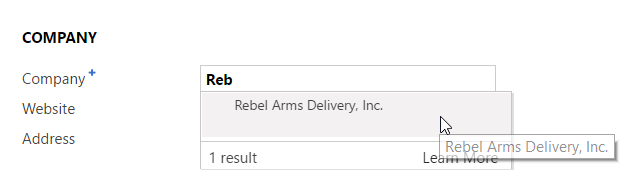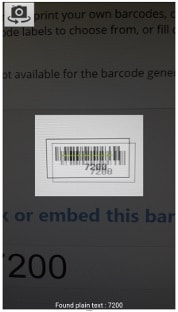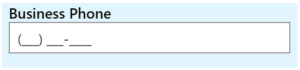Blog
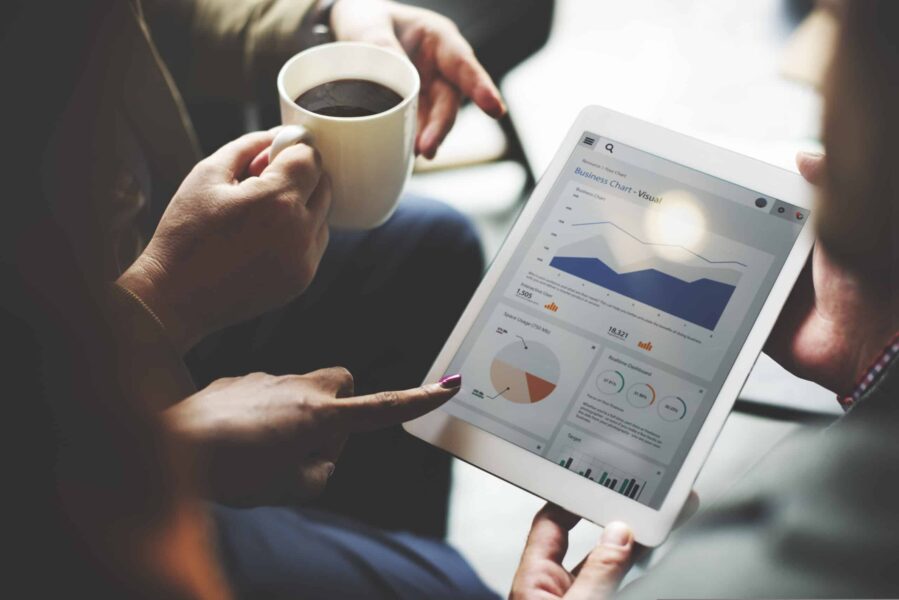
Dynamics 365 – Mobile Controls Part 2: Text Fields
Here at Beringer, we strive to stay ahead of the curve on new developments with the Microsoft Dynamics platform. In this fast-paced technical climate, it is crucial to stay knowledgeable about upcoming changes in tech. As CRM transitions to the new Dynamics 365 platform, there are plenty of new features to keep us busy. Today, I’d like to show you an exciting new set of Mobile Controls in Dynamics 365.
Available since Dynamics CRM 2016, these new Mobile Controls are intended to add some color to the Mobile Experience for CRM. The Mobile Controls give Users an interactive way to add data where typing may not be the best way to gather data. The Mobile Controls also aim to control the data formatting so that it enters CRM in the correct format for data consistency.
The next set of Controls I’m going to highlight are Controls for the Single Line of Text and Multiple Line of Text fields. Microsoft offers various Controls for capturing this information. The controls we will cover are Auto-Complete, BarcodeScanner, Input-Mask, and the Pen Control.
Auto-Complete
The Auto-Complete Mobile Control allows for Users to enter controlled data or reference data already present in CRM. In our example, we have Auto-Complete set on the Lead Form. This checks your input with the data already in CRM Views or OptionSets and allows for consistent data entry.
Microsoft offers a comparable pairing on the Web Form. However, the Web Form configuration requires a bit more development to implement as it is based in Javascript. Click this link for a sample https://msdn.microsoft.com/en-us/library/mt607648.aspx.
Barcode Scanner
The Barcode Scanner control provides a streamlined integration between CRM and products found in the real world. Simply click the Barcode Scanner option on the Control.
You can then point your camera at the Barcode. The Mobile App will recognize a barcode if it is in the frame.
If the phone captured the barcode, your field will contain the found text from the barcode.
Input Mask
The Input Mask is another Text Control to unify the format of data entered through the mobile interface. Mobile users have a smaller keyboard and thus finding non-alphanumeric characters can be a hassle, which means they may not use those characters when providing data. You can reduce typing time by configuring an input mask control for a field. Below is a screenshot of an example using the Business Phone field
Pen Control
Finally the Pen Control allows for the ultimate use of a Mobile Device’s touch interface. This mobile control opens CRM to capturing quick notes or maybe even signatures to place on documents. With a feature like this, CRM is opening up the abilities your field reps are able to do right from their mobile device.
Thanks for reading my highlight of the new Mobile controls for Dynamics 365. We took a look at the controls for Text fields today, but stay tuned for Controls for other field types. Next I will be covering SubGrid Controls for Mobile
You can find more on Mobile Controls at the link below
https://technet.microsoft.com/en-us/library/dn531159.aspx#BKMK_VisualControls
Beringer Technology Group, a Microsoft Gold Certified Partner, is here to support all of your CRM technology questions. Please contact us today!
[code-snippet name=”blog”]