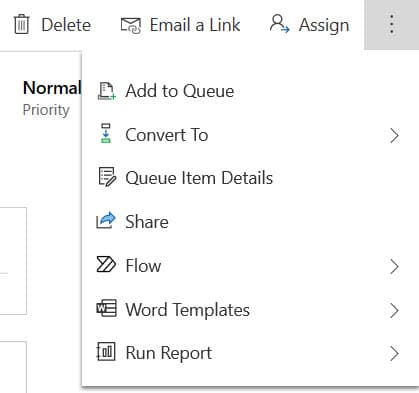Blog

Extending Dynamics 365 with Custom Command Buttons
Did you know that you can extend your Dynamics 365 with custom command buttons? In Dynamics 365, buttons are displayed in the command bar or ribbon (depending on the application you’re in). Many forms and views come with buttons out of the box, which include (but not limited to) commands such as ‘Save’, ‘Add to Queue’, ‘Assign’, ‘Run Report’ and so on. Where and when these buttons display depends on the entity you are looking at, user security and sometimes the record status.
Why you might want to add a custom command button
- You want to trigger a process or function on a record regardless of the record status. When a record is inactive or closed, the form is disabled, but the command bar is not
- You want to trigger a process on a record without opening the form. Custom commands can be configured to be displayed in list views as well as the form itself
- You want to trigger a background process
- You want to run a specific report without having to select it from a list
- You want to run a webhook. Developers can register a webhook that will send data from the record to an external application or service for consumption
Hide or Show Buttons Based on Security Role
Custom command buttons can be further extended to hide and show based on the logged in users security role and different stages of the record lifecycle. For example, a button can be configured to show only when the logged in user’s security role = Sales Manager. Additionally, let’s say a custom command has been added to the Opportunity form or list view. Well, that can be configured further to display based on certain stages of that Opportunity. For example, when it is closed or once it’s reached a probability of 80%.
We’ve had experience adding custom buttons within almost all versions of Dynamics 365 (including when it used to just be called ‘CRM’). The method of adding custom command buttons may vary depending on the version of Dynamics 365 that you are currently on, but they all work the same way. Most importantly, they make it easy and provide a pleasant experience for end users to trigger a command against a record.
If you have questions about extending Dynamics 365 with custom command buttons, give us a call.
Beringer Technology Group, a leading Microsoft Gold Certified Partner specializing in Microsoft Dynamics 365 and CRM for Distribution also provides expert Managed IT Services, Backup and Disaster Recovery, Cloud Based Computing, Email Security Implementation and Training, Unified Communication Solutions, and Cybersecurity Risk Assessment.