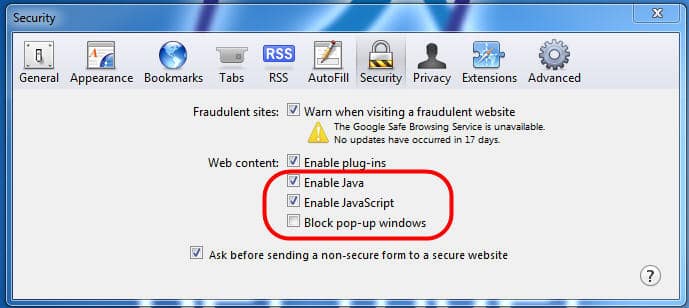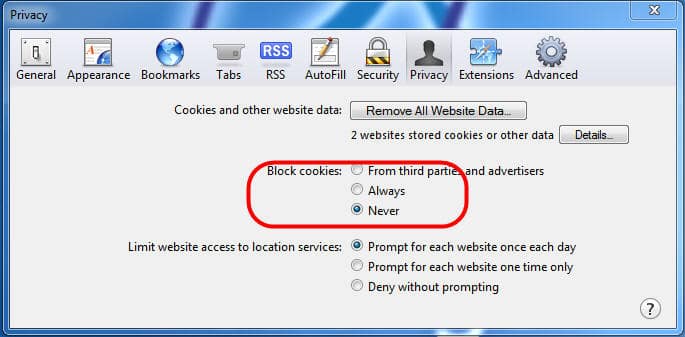Blog

Microsoft Dynamics CRM 2011 Rollup 12 (Polaris) and trusted sites in Apple Safari
Microsoft Dynamics CRM 2011 Rollup 12 (Polaris) and trusted sites in Apple Safari
With Rollup 12 for Microsoft Dynamics CRM 2011, Internet Explorer will no longer be the required web browser for use in connecting with your CRM server.
Once your CRM server has been tested with the Microsoft Dynamics CRM 2011 Custom Code Validation Tool, any non-compatible code has been corrected to be SDK–compliant, and Rollup 12 has been deployed on your CRM server (online or on-premise), your end users will then be able to choose between Internet Explorer, Google Chrome, Mozilla Firefox, or Apple Safari to connect with your CRM server.
Each of these non-Microsoft browsers has a different way of handling the “trusted sites” that are needed for access to your CRM server. This is the third of three blog entries to show you how to accomplish these configurations.
To configure Apple Safari (Win/Mac OS only, not on iPad) with the “trusted sites” needed for access to CRM 2011 over the web, follow these steps:
1.There is no place to enter specific “trusted sites”.
2.In Safari, open the Edit Menu and go to Preferences. Under General, verify the location of the Downloads folder.
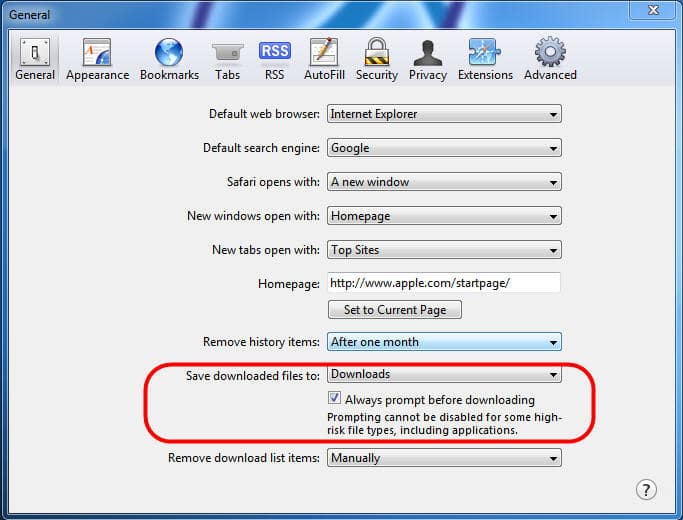
3.Under Security, allow Java and Javascript. Uncheck the box for Block Pop-up Windows.
4.Under Privacy, Set “Block Cookies” to “Never.
That should do it.
Please check out my other blog posts on similar configurations for Google Chrome and Mozilla Firefox.