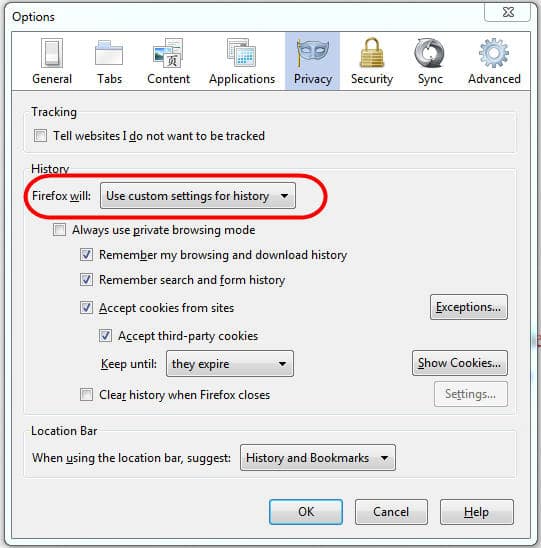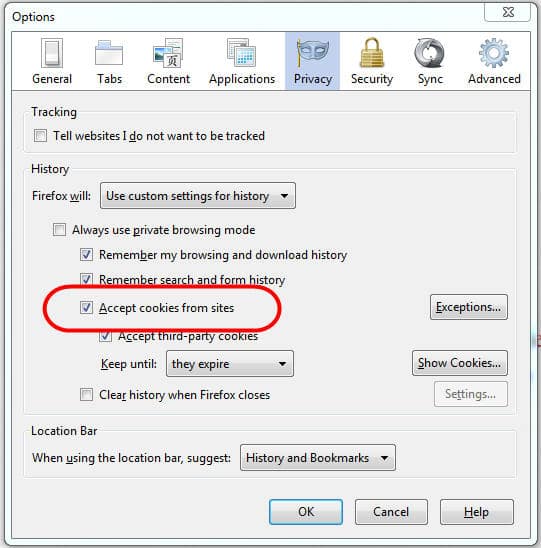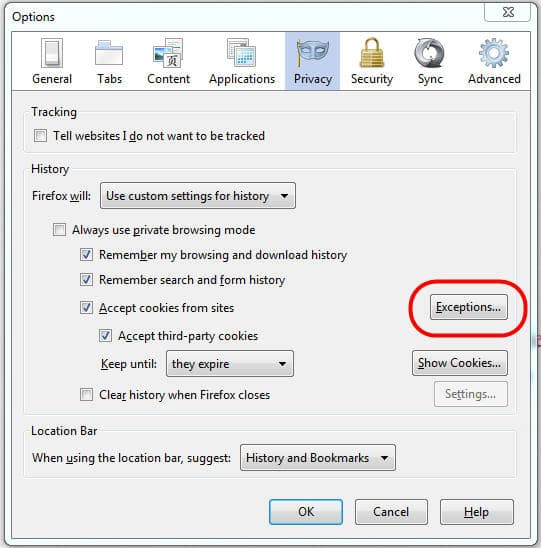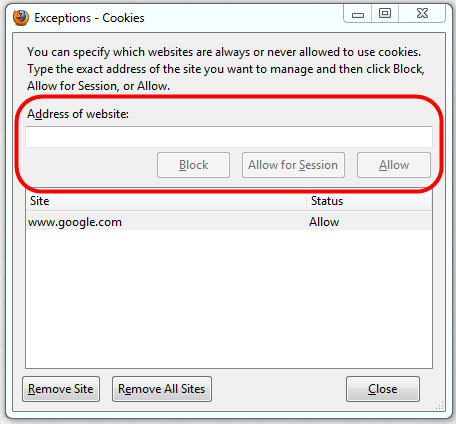Blog
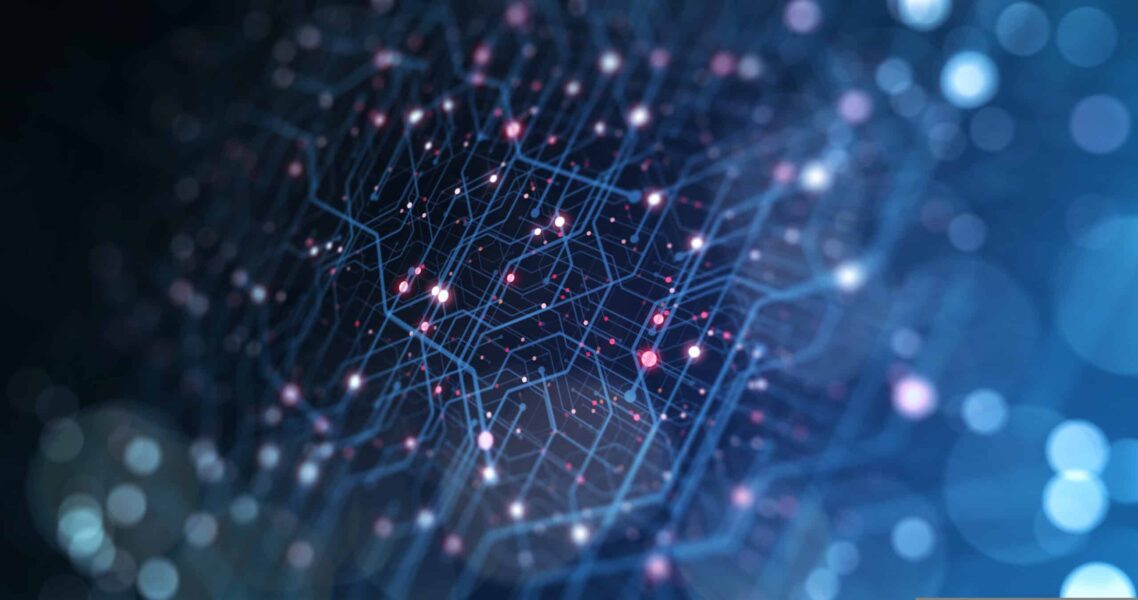
Microsoft Dynamics CRM 2011 Rollup 12 (Polaris) and trusted sites in Mozilla Firefox
Microsoft Dynamics CRM 2011 Rollup 12 (Polaris) and trusted sites in Mozilla Firefox
With Rollup 12 for Microsoft Dynamics CRM 2011, Internet Explorer will no longer be the required web browser for use in connecting with your CRM server.
Once your CRM server has been tested with the Microsoft Dynamics CRM 2011 Custom Code Validation Tool, any non-compatible code has been corrected to be SDK–compliant, and Rollup 12 has been deployed on your CRM server (online or on-premise), your end users will then be able to choose between Internet Explorer, Google Chrome, Mozilla Firefox, or Apple Safari to connect with your CRM server.
Each of these non-Microsoft browsers has a different way of handling the “trusted sites” that are needed for access to your CRM server. This is the second of three blog entries to show you how to accomplish these configurations.
To configure Mozilla Firefox (version 17 shown) with the “trusted sites” needed for access to CRM 2011 over the web, follow these steps:
1. In Firefox, go to the Tools Menu > Options
2. Under Privacy, choose “Use Custom Settings for History” under “Firefox will:”
3. New options will appear in the History section. Check the box to “Accept Cookies from sites”.
4. Click on the Exceptions button:
5. Type in the Address of the target website and click Allow and then Close.
That should do it.
Please check out my other blog posts on similar configurations for Google Chrome and Apple Safari.