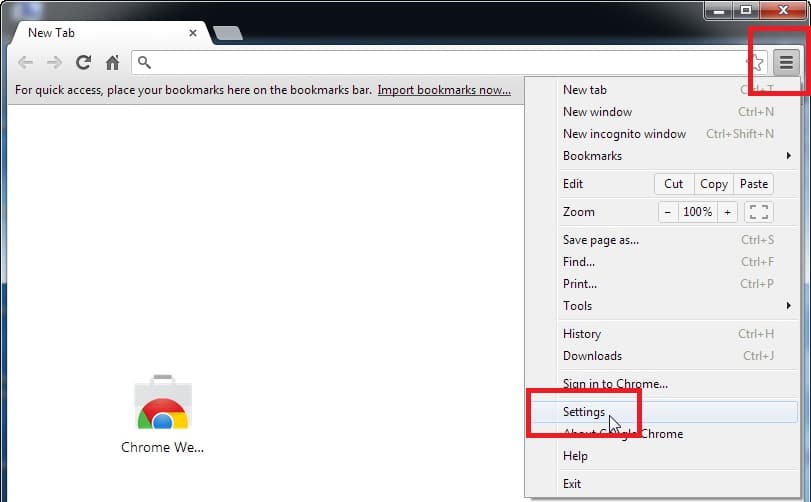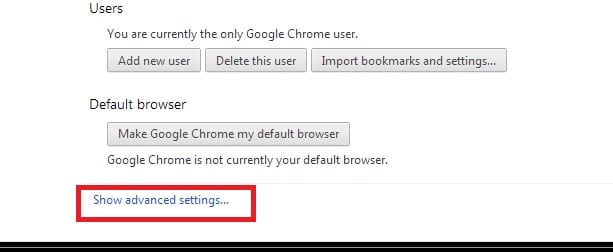Blog

Microsoft Dynamics CRM 2011 Rollup 12 (Polaris) and Trusted Sites in Google Chrome
Microsoft Dynamics CRM 2011 Rollup 12 (Polaris) and trusted sites in Google Chrome
With Rollup 12 for Microsoft Dynamics CRM 2011, Internet Explorer will no longer be the required web browser for use in connecting with your CRM server.
Once your CRM server has been tested with the Microsoft Dynamics CRM 2011 Custom Code Validation Tool, any non-compatible code has been corrected to be SDK–compliant, and Rollup 12 has been deployed on your CRM server (online or on-premise), your end users will then be able to choose between Internet Explorer, Google Chrome, Mozilla Firefox, or Apple Safari to connect with your CRM server.
Each of these non-Microsoft browsers has a different way of handling the “trusted sites” that are needed for access to your CRM server. This is the first of three blog entries to show you how to accomplish these configurations.
To configure Google Chrome (showing version 23) with the “trusted sites” needed for access to CRM 2011 over the web, follow these steps:
1. In Google Chrome, click on the 3-bar button to the right of the star in the top right to open the menu. Click on Settings.
2. From the Settings window > Show Advanced Settings (link at bottom of settings window)
3. Scroll down to Network and click on Change proxy settings
4. A familiar menu will pop up (as you would see in IE9 and 10). Click on the Security tab.
5. Click on Trusted Sites and then click on the Sites button that comes up.
6. Type in the name of your trusted site
7. Click the Add, Close, OK button
That should do it.
Please check out my other blog posts on similar configurations for Mozilla Firefox and Apple Safari.