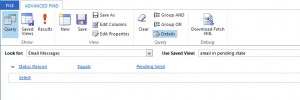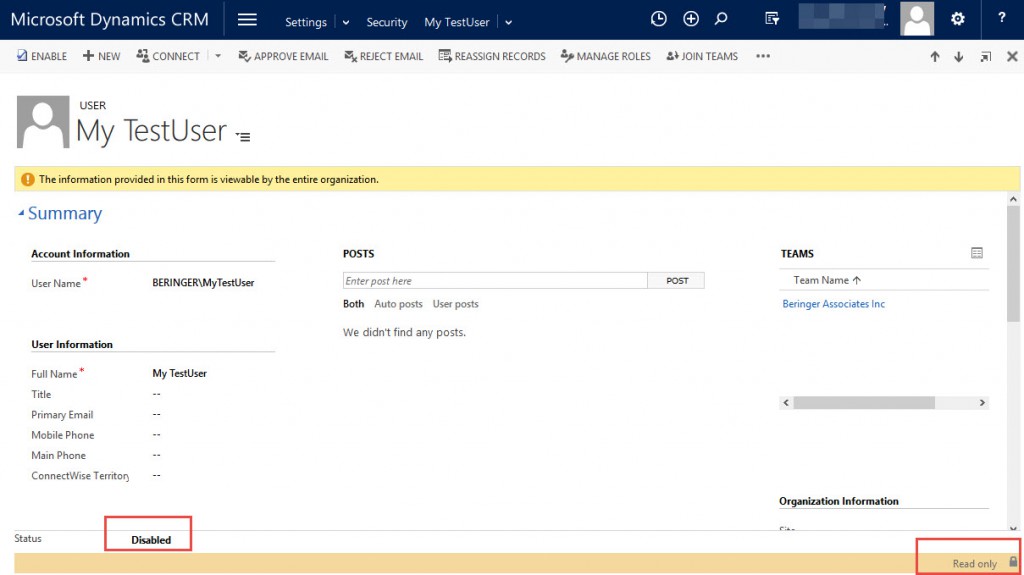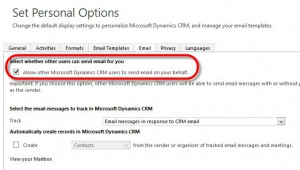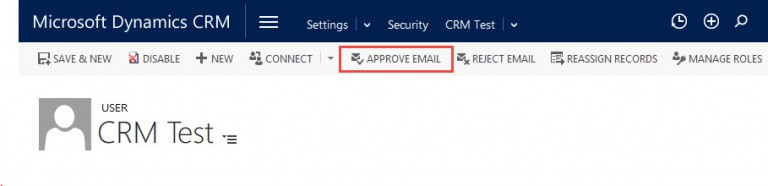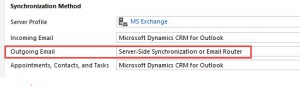Blog
Microsoft Dynamics CRM Pending Emails – Part 1 – User Account Issues
Throughout my support and maintenance activities for customers, a common request is to look into notifications in CRM that are “not being sent”. There are a lot of components and configuration items involved in the process of having CRM send out messages via email. This blog focuses on some of the most common user-account-related issues that can cause this situation.
In CRM, you can run an advanced find for Email Messages with the filter StatusReason = Pending Send.
Once you have the list, you can open each email to look for specific errors on the actual email record, and also click on the links to the sender and recipient users.
A few common reasons that your CRM messages get stuck in a pending state are:
1. The sender or recipient on the email is a disabled user in CRM. Check for status of the user record in the status bar in the lower left and right corners of the user record.
sftp://[email protected]/sites/2375/2016/04/read-only-user-CRM-1024×575.jpg
If the sender or recipient of the email is a disabled/read only user in CRM, the only course of action is to delete the email, as the sender or recipient cannot be changed after it is sent in CRM. When finding this condition, you may want to check across CRM to find and reassign any records owned by the disabled/read only CRM user, so that no further emails will fail with the same error.
2. The sender does not have “send as” privilege. Error message “User does not have send-as privilege”
The error can be addressed through either, checking the email options items below, either within CRM in a browser or under the CRM options through Outlook:
As an alternative, this setting could be pushed out to all CRM users in the organization with a utility like XRM Toolbox – User Settings Utility. This tool can be found here: https://github.com/MscrmTools/XrmToolBox
3. Sender’s email address has not been approved in CRM. Open the user’s record in CRM and click the “Approve Email” button:
4. Either the sender or recipient does not have a valid email address in his/her CRM contact or user record. Check into both sender and recipient records in CRM to make sure that at least the primary email address on each is populated and is valid. Note that for customers with both CRM online and Exchange online, and using Server-side sync, the sender needs to have an email address that is provided by the Exchange organization and not from an external mail server.
5. The sender or recipient is a CRM team. This can happen if workflows generate outbound emails and use a variable name (like account owner) to populate the sender/recipient on the message, and act upon a record that is owned by a team. In CRM, a team itself cannot have an email address assigned and so cannot be a sender or recipient of email in CRM.
If the intention is to send the email from CRM to several recipients (like the members of a team) this can be addressed by creating a CRM User named “Accounting Team” for example, with a single email address set in CRM. The email address would be configured as a distribution group on the email server. This approach requires maintenance to keep the distribution list current, but it can allow the notifications to be sent in situations where team ownership is needed for a large/complex account, for example, and all team members need to see updates from CRM.
(A future blog will focus on teams and emails in CRM.)
6. User’s CRM record mailbox is set to use “CRM for Outlook” for message processing, but the user does not have the CRM client in Outlook installed or actively syncing.
Set the users mailbox to use Email Router/Server-side-sync for Outgoing email, then wait to see if the stuck messages are processed.
Beringer Associates is always here to provide expert knowledge on topics like these. Please contact us with any questions you may have.