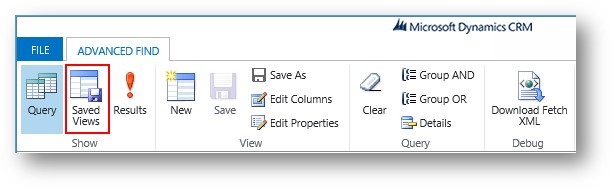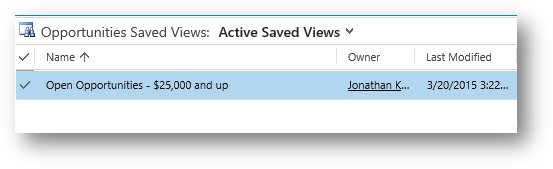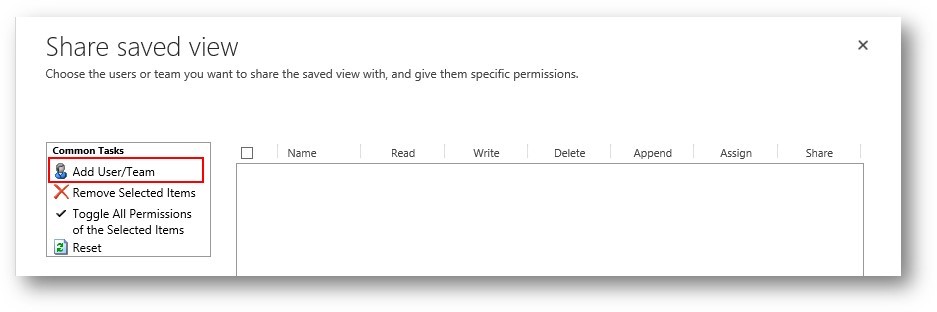Blog
Sharing Personal Views in Microsoft Dynamics CRM
One of the most widely used end user features in Microsoft Dynamics CRM is creating personal views. However, a little known fact about this feature is that system administrators are not able to publish or share personal views on an end user’s behalf. Individual end users must make that decision themselves as to whether or not they want to share their views and with whom they want to share them.
Sharing of personal views can be done in Microsoft Dynamics CRM versions 2011, 2013 and 2015. The steps below show the process in 2015 and could be applied to 2011 or 2013 as well:
1. Click on the Advanced Find icon in the navigation bar.
2. Click on the Saved Views button in the Advanced Find ribbon bar.
3. A list of your Active Saved Views will be displayed.
4. Select the Save View or Views you want to share. The view will be highlighted in blue with a checkmark in the leftmost column.
5. Click the Share button in the Saved Views ribbon bar.
6. The Share saved view dialog will display. Click on Add User/Team to select the users you would like to have access to the view from the User/Team lookup.
7. Check the permissions you want to share with the selected user(s), and click Share to complete the process and close the dialog.
The selected user(s) will now be able to access your personal view. It will appear under the “My Views” portion of the list for that particular screen in MSCRM.
For assistance with customizing and administering the views in your Microsoft Dynamics CRM solution, contact Beringer Associates today.