Blog
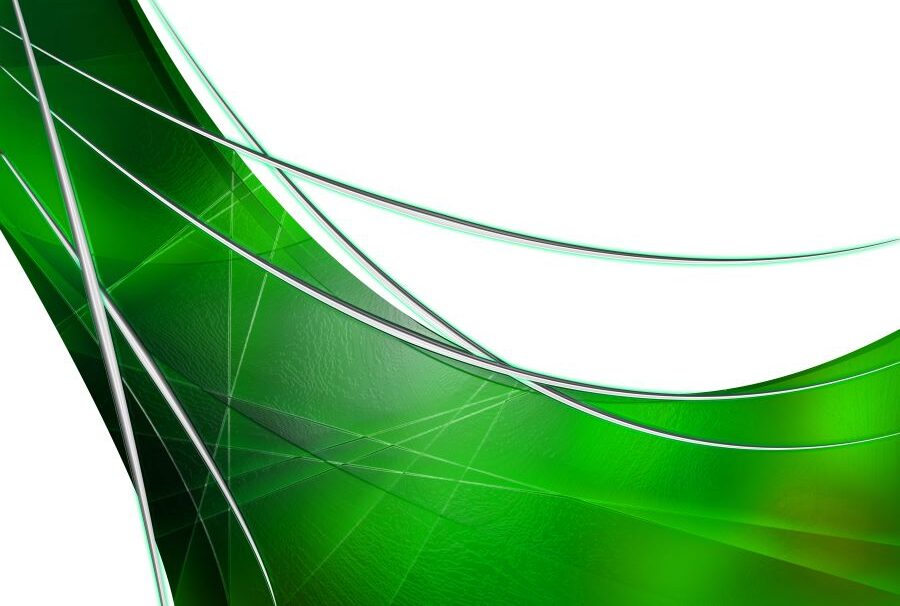
Unlocking Insights: Small Multiples in Power BI
In the world of data visualization, presenting complex data in a clear and concise manner is crucial. One powerful technique to achieve this is through the use of small multiples. In Power BI, small multiples allow you to display multiple instances of the same chart, making it easier to compare different subsets of your data. Let’s dive into how you can leverage small multiples in Power BI to enhance your data storytelling.
What are Small Multiples?
Small multiples, also known as trellis charts or lattice charts, are a series of similar graphs or charts that use the same scale and axes, allowing for easy comparison across different categories, time periods, or similar data points. This technique is particularly useful when you want to compare trends, patterns, or distributions across multiple metrics.
Creating Small Multiples in Power BI
- Prepare Your Data: Ensure your data is well-structured and contains the necessary metrics and measures for your analysis.
- Select a Visual: Choose a visual that supports small multiples. My personal favorites are stacked column charts, but small multiples are available for line charts as well.
- Add Small Multiples: In the Visualizations pane, drag the field you want to use for splitting the data into the “Small multiples” well.
- Customize Your Visual: Adjust the formatting options to enhance readability and aesthetics. You can customize titles, labels, colors, and more. You can also control how the small multiples sort and aggregate through the visualizations pane.
Benefits of Using Small Multiples
- Enhanced Comparisons: Small multiples make it easy to compare different segments of your data side by side, highlighting similarities and differences.
- Visual Clarity: By breaking down complex data into smaller, more manageable pieces, small multiples help in simplifying the visualization. You can effectively turn multiple charts in to one, and reduce the amount of slicers and filters on your reports or dashboards.
- Consistent Scales: Using the same scale across all charts ensures that comparisons are accurate and meaningful.
Example Use Cases
- Sales Performance: Compare sales performance across different product categories. One chart with essentially 2 or more child charts that all share the same filters, sorting rules, and aggregations.
- Time Series Analysis: Examine trends over time for different products or services to understand seasonal patterns.
- Employee Performance Analysis: Visualize employee performance metrics across different departments or teams to identify top performers and areas that need improvement.
Tips for Effective Small Multiples
- Limit the Number of Multiples: Too many charts can overwhelm the viewer. Aim for a balance between detail and clarity.
- Consistent Formatting: Ensure all charts have consistent formatting to avoid confusion.
- Use Annotations: Highlight key insights with annotations, axis titles, and legends to allow users to interpret reports without developer intervention.
Conclusion
Small multiples in Power BI are a powerful tool for data visualization, enabling you to compare and contrast different subsets of your data with ease. By following the steps outlined above, you can create compelling visualizations that enhance your data storytelling and drive better decision-making.
Reach out to Beringer today!
Do you need assistance with Power BI? Contact us today!
Beringer Technology Group, a Microsoft Solutions Partner for Business Applications, specializing in Microsoft Dynamics 365 and CRM for Distribution also provides expert Managed IT Services, Backup and Disaster Recovery, Cloud Based Computing, Email Security Implementation and Training, Unified Communication Solutions, and Cybersecurity Risk Assessments.




