Blog

Adding attachments to Power Pages
Microsoft Power Pages is an enterprise-grade low-code platform for creating modern online experiences. It is part of the Microsoft Power Platform family, which also includes Power Apps, Power Automate, Power BI, and Power Virtual Agents.
Often times when building out Power Pages sites the need arises to provide users with the ability to add file attachments to records. Fortunately, Power Pages does provide a couple of options to do so. Today, we’re taking a look at these options and how to set them up.
Dynamics File Column
The first option Is to use a Dataverse column with the file data type. This method works well if you are only going to be asking your users to upload one file per column. The upload location looks nice, and users can easily check what they uploaded. The other nice piece here is that the security should already be taken care of by the web role that gives the user access to the record where they are uploading the files to. This is a good way to go if users will only ever upload one file. It looks nice and there is less setup required, at the cost of being more limited in functionality.
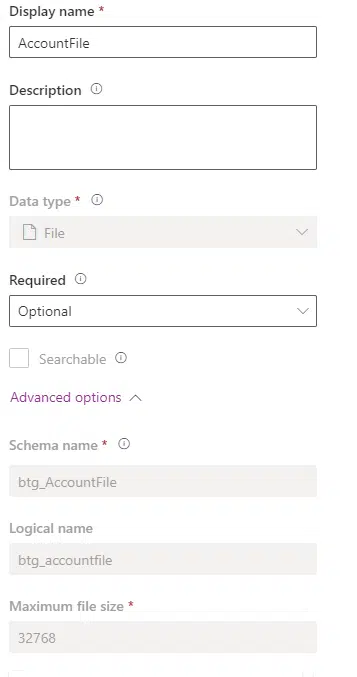
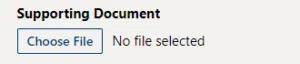
Power Pages file attachments
Our second method is to use the file attachment feature built into Power Pages itself. The main difference here is that these files will be stored as attachments on the notes table associated with the record the user is working on. This gives us more flexibility but also requires more configurations when initially being set up. While these two options look similar on the portal the main difference is that you have the option to add multiple files with this method. You also have the option to store the attachment on a note in Dataverse or Azure Blob storage.
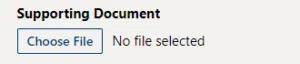
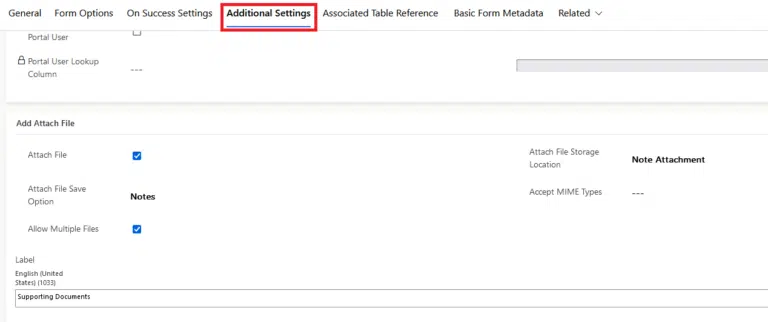
Setup Power Pages file attachments
To set up Power Pages file attachments, we first need to enable the record the users will be working on for attachments. This can be done in Power Apps under the properties of the table by looking at the enable attachments box and selecting it if need be.
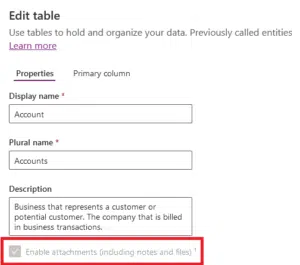
The second part of this is handled by web roles. The portal user should already have access to the base table the attachment will be for. We also need to add a child permission for the note table associated with that table. So, for example, if we are uploading attachments to the account table, we need to have a role that gives permission to edit the account record. Then we also need a permission that allows users to edit the notes that are associated with the account. Now that have that all set, we are good to go!
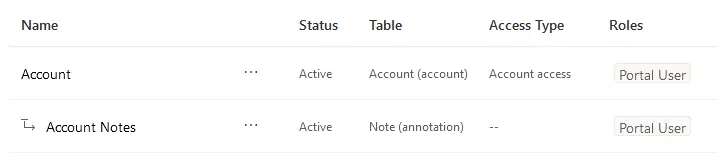
Want to know more? Take a look at our service page for Microsoft Power Platform!
Contact Beringer Today!
We love to implement Microsoft Dynamics 365 and Power Platform solutions here at Beringer. We’ve been working with Microsoft Dynamics since its inception, and we’re always finding innovative ways to implement the latest tools and help automate business processes.
Beringer Technology Group, a leading Microsoft Gold Certified Partner specializing in Microsoft Dynamics 365 and CRM for Distribution also provides expert Managed IT Services, Backup and Disaster Recovery, Cloud Based Computing, Email Security Implementation and Training, Unified Communication Solutions, and Cybersecurity Risk Assessment.




