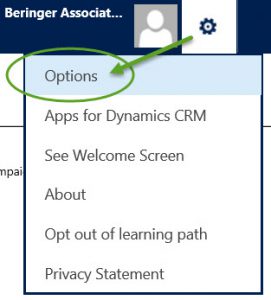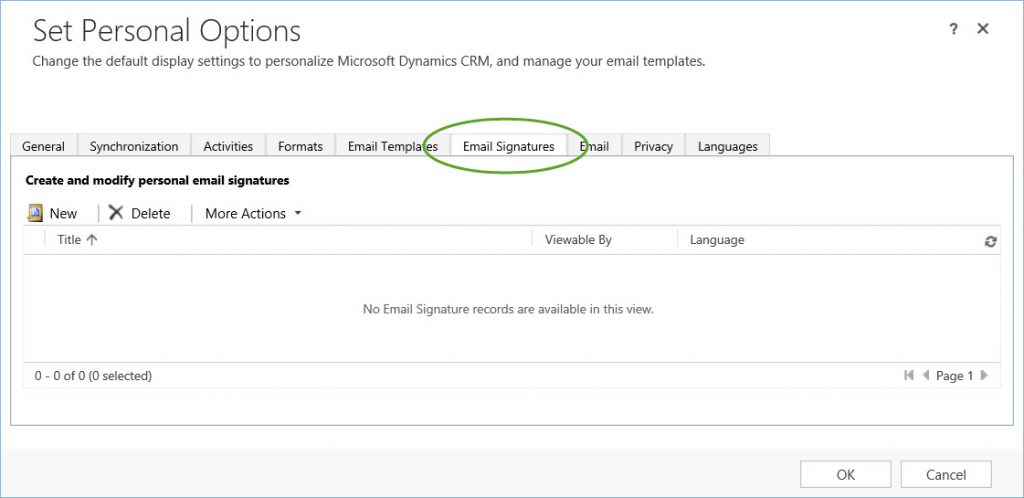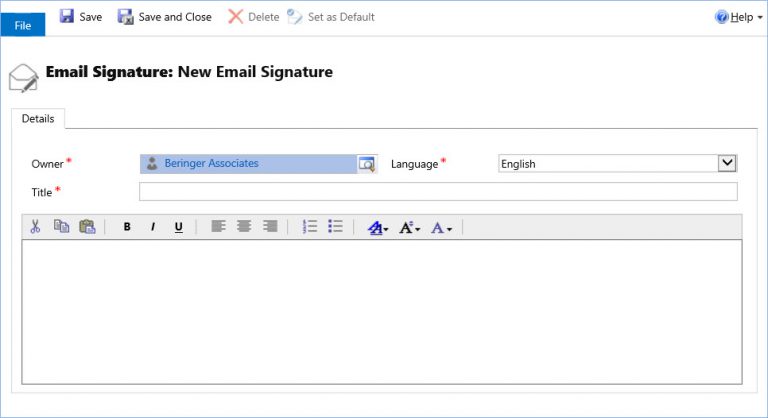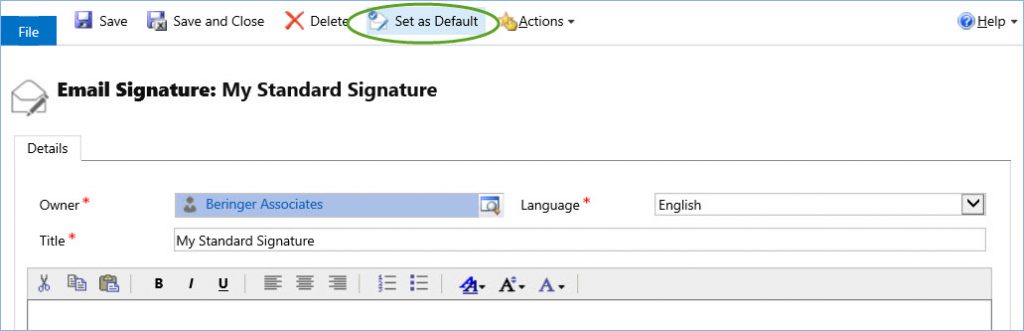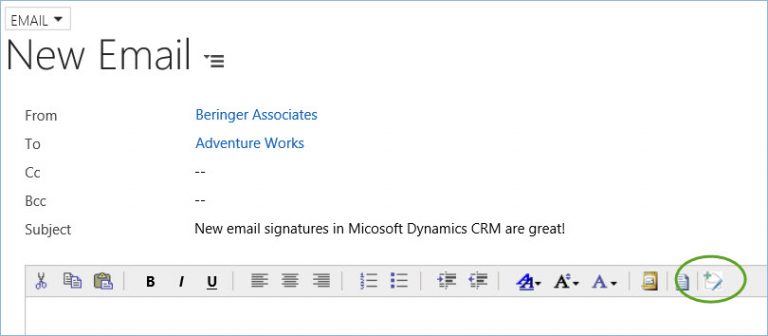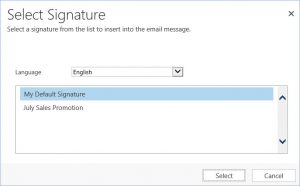Blog
Email Signatures in CRM 2016
Microsoft Dynamics CRM 2016 update 1 brings with it many new service features, analytics features and productivity features.
There is one new bit of functionality that while minor, will have a big impact. The CRM team has given us the ability to easily create multiple personal email signatures. This is something we take for granted in all modern email clients, but up until now has not been easily accomplished within CRM.
Having a defined email signature will allow you to save time and be consistent in your email responses within CRM. With this new feature you can define a default signature, but also create multiple signatures for different circumstances.
Creating an email signature is a quick and easy process. Here’s an overview of how to create and add an email signature to your CRM email activities.
First access your personal settings by selecting the Settings button in the upper-right corner of the screen and selecting Options.
From the Set Personal Options windows, click or tap the Email Signature tab.
Click or tap the New button to begin editing your new email signature.
First set the owner of the email signature. By default the owner field will pre-fill with you user account. The owner of the signature can update or delete this signature. Next give the signature a meaningful title. Now you can create the signature body using the text editor.
Once you’ve finalized the signature, save it by clicking or tapping Save from the command bar. After saving, you can now set it as your default signature by clicking or tapping the Set as Default button on the command bar.
Now that you’ve created your signatures you can easily add them to your email activities within CRM. If you’ve set a default signature, it will automatically be added to the email when creating a new email activity.
When composing a new email activity, you can also switch between your email signatures. Within the New email window, click or tap the email signature icon from the text editor command bar.
Then click or tap the email signature you wish to include in the email activity.
A few things to know about email signatures:
- The owner of an email signature can create, update, or delete it.
- Each user can have no more than one default email signature
- When you change the owner of an email signature, the signature reverts to non-default
- If the From field is changed to a user, the user email signature will appear. When you click Insert Signature, all the signatures that the user owns will appear
There you have it, with this new feature of Microsoft Dynamics CRM 2016 update 1, adding a consistent email signature to all your CRM correspondence is quick and easy!
Beringer Associates, a Microsoft Gold Certified Partner, is always here to provide expert knowledge in topics like these. Please contact us with any questions you may have.