Blog

Getting Started with Campaign Automation in ClickDimensions
ClickDimensions is a marketing automation software solution for Dynamics 365. This blog will review the different components of a Campaign Automation in ClickDimensions and provide a few best practices.
Your Campaign Automation consists of two parts: the Canvas and the Automation Elements Sidebar. The Canvas is where you and your marketing team build a campaign automation. The Automation Elements Sidebar is where you find all components that piece together to create unique paths for your participants.
Once built, a Campaign Automation maps out dynamic marketing paths for your Leads and Contacts to follow. Combining the power of both Dynamics 365 and ClickDimensions, Campaign Automations help your organization create more meaningful, targeted and data-driven marketing campaigns.
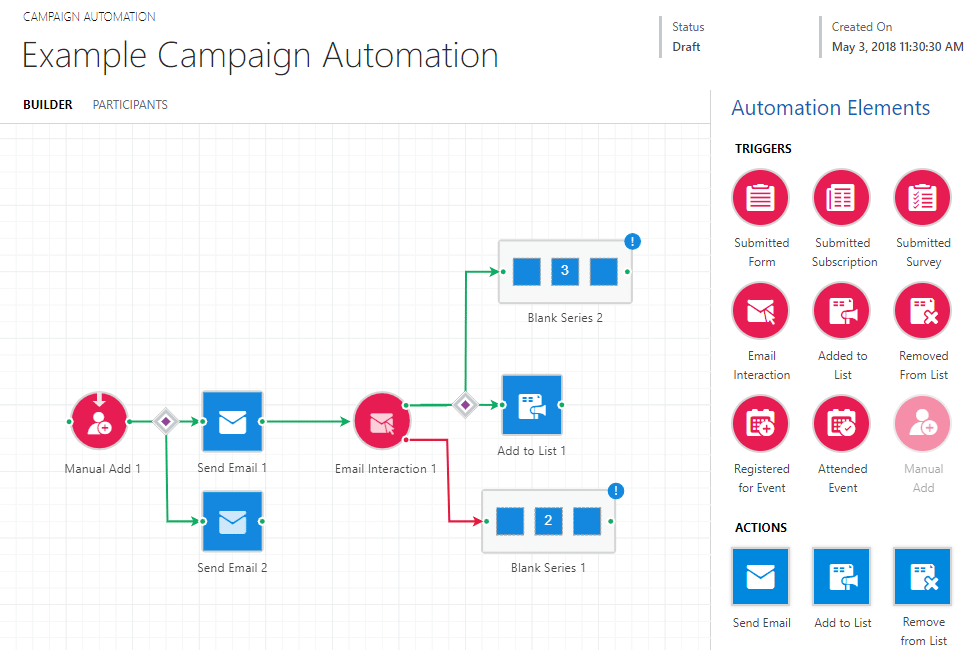
Example Campaign Automation, courtesy of clickdimensions.com
A Campaign Automation in ClickDimensions has six main components, all of which are added from the Automation Elements Sidebar:
- Triggers
- Actions
- Timers
- Series
- Decision Nodes
- Paths
Let’s take a brief look at each of these building blocks that can be used to create your Campaign Automations.
Triggers
Use a trigger as an entry point to your automation. There are many options to use as a trigger, including: Submitted Form, Submitted Subscription, Submitted Survey, Added to List, Removed from List, Registered for Event, Attended Event, Email Interaction or Manual Add. When you add a trigger to the Canvas, fields required will vary. Enter details (like which form, link, marketing list, etc) when you add the trigger to the Canvas. You can also add triggers throughout the automation to prompt a participant’s progress through the remainder of the automation.
Actions
An action is the planned response to a completed trigger or expired timer. Actions are used to communicate further with participant’s or perform an internal function in Dynamics 365. Actions available include: Send Email, Add to List, Remove from List, Assign Owner, Notify User, Create Task Activity, Workflow, Notify Team, Campaign Response and Send SMS.
Timers
There are two timers available: a Wait Timer or Date Timer. Wait Timers suspend an automation for a set amount of time before moving to the next step. Date Timers pause the automation until a specific date or date range.
Series
A Series groups together a set of actions and timers related to a specific trigger. These are optional components, but help organize a busy timeline or recurring sequence of actions and timers.
Decision Nodes
A decision node is a set of additional criteria that determines which path a participant will take next in the automation. Decision nodes will appear after a Submitted Form, Submitted Subscription, Submitted Survey, Event Registration, Event Attendance or Email Interaction is connected to two or more subsequent actions or series.
Paths
A path is the course a participant will follow as they progress through the automation. After a trigger, there is a Positive Path (green line) when the participant HAS successfully completed the preceding trigger. There is also a Negative Path for the participant to follow should they NOT successfully complete the preceding trigger.
Contact Beringer Today to Learn More
If you’re interested in learning more about Microsoft Dynamics 365, ClickDimensions and Campaign Automations, please contact us today!
Beringer Technology Group, a leading Microsoft Gold Certified Partner specializing in Microsoft Dynamics 365, CRM for Distribution, Office 365, Managed IT Services, Backup and Disaster Recovery, Cloud and Unified Communication Solutions.




