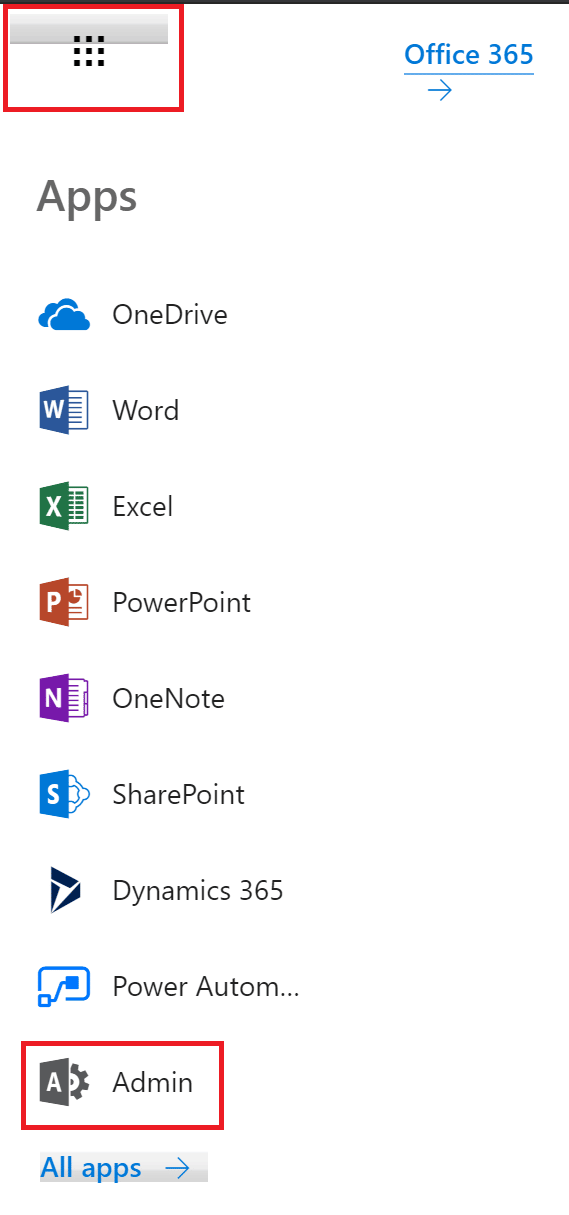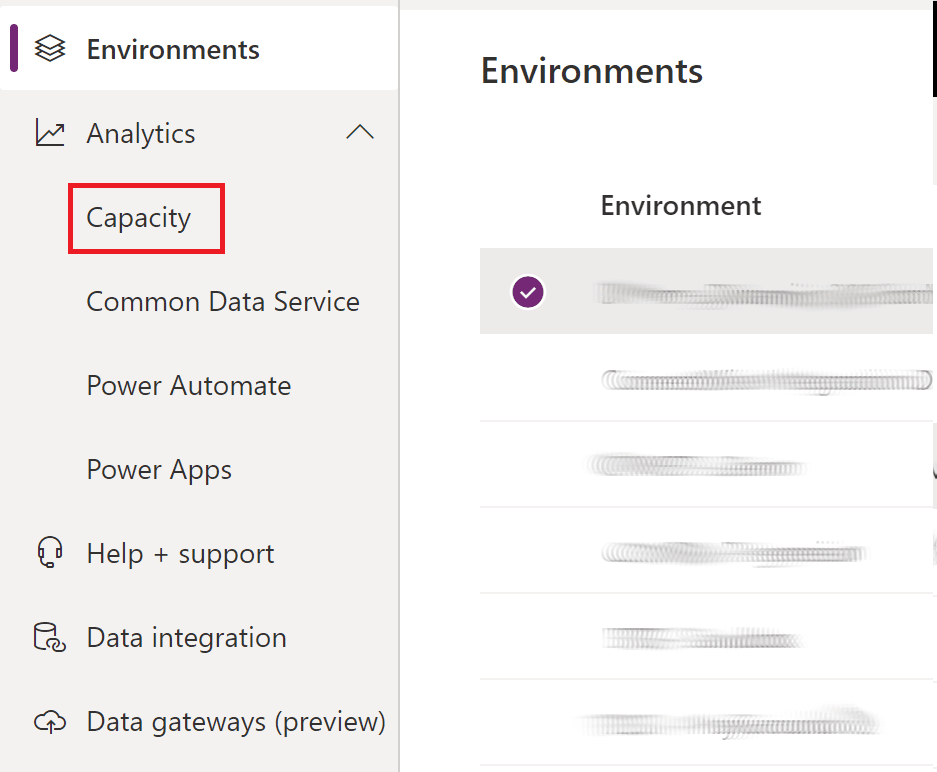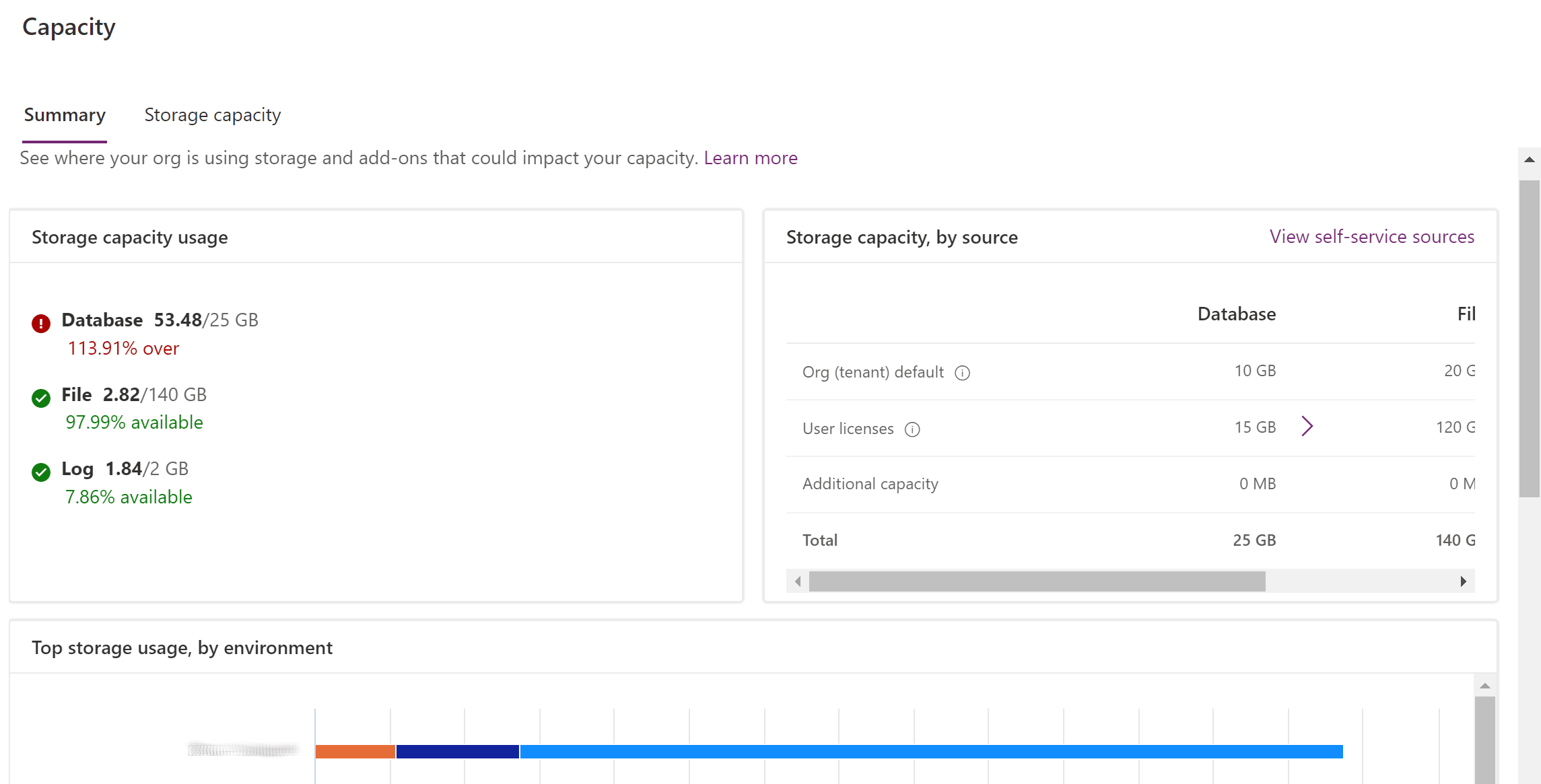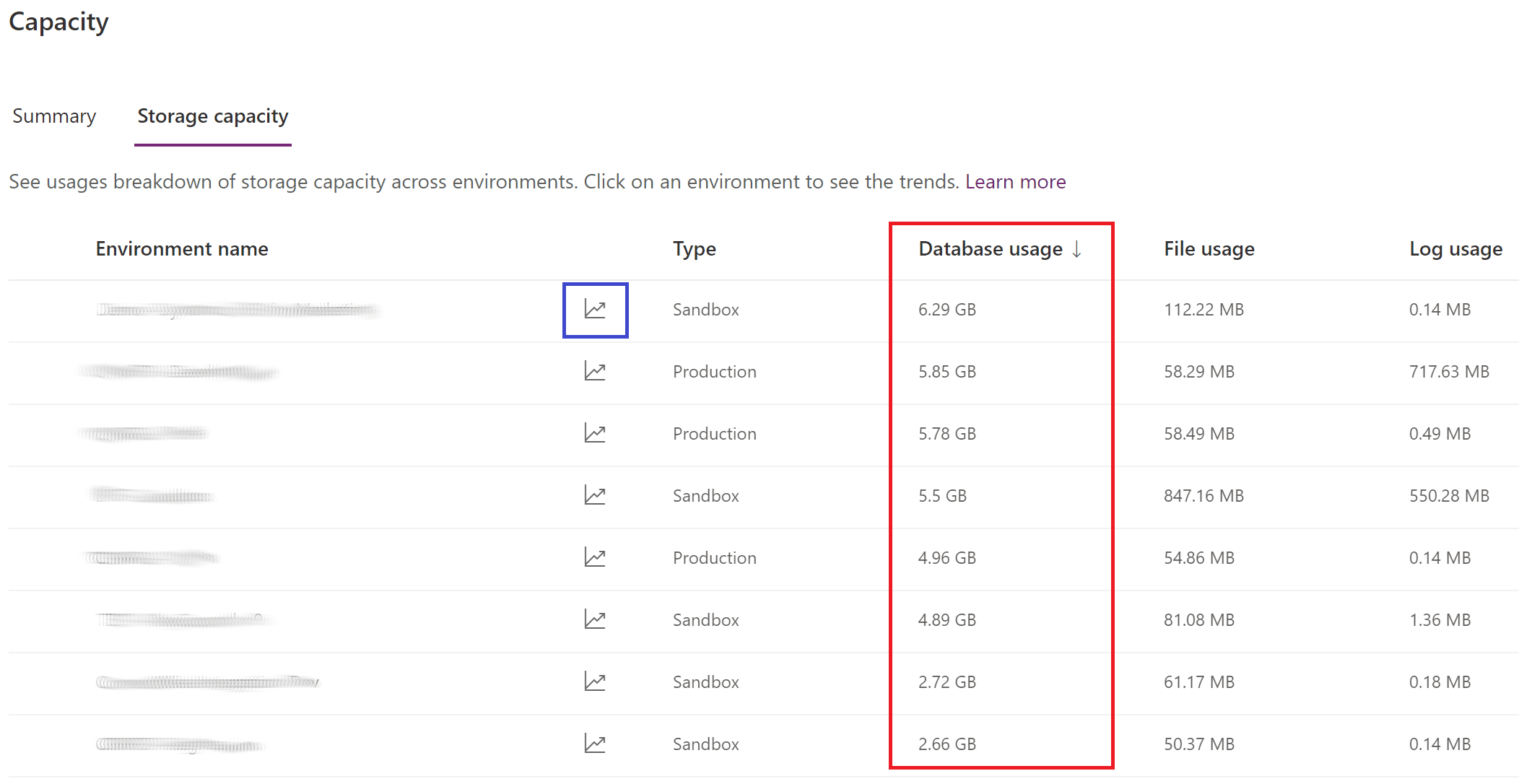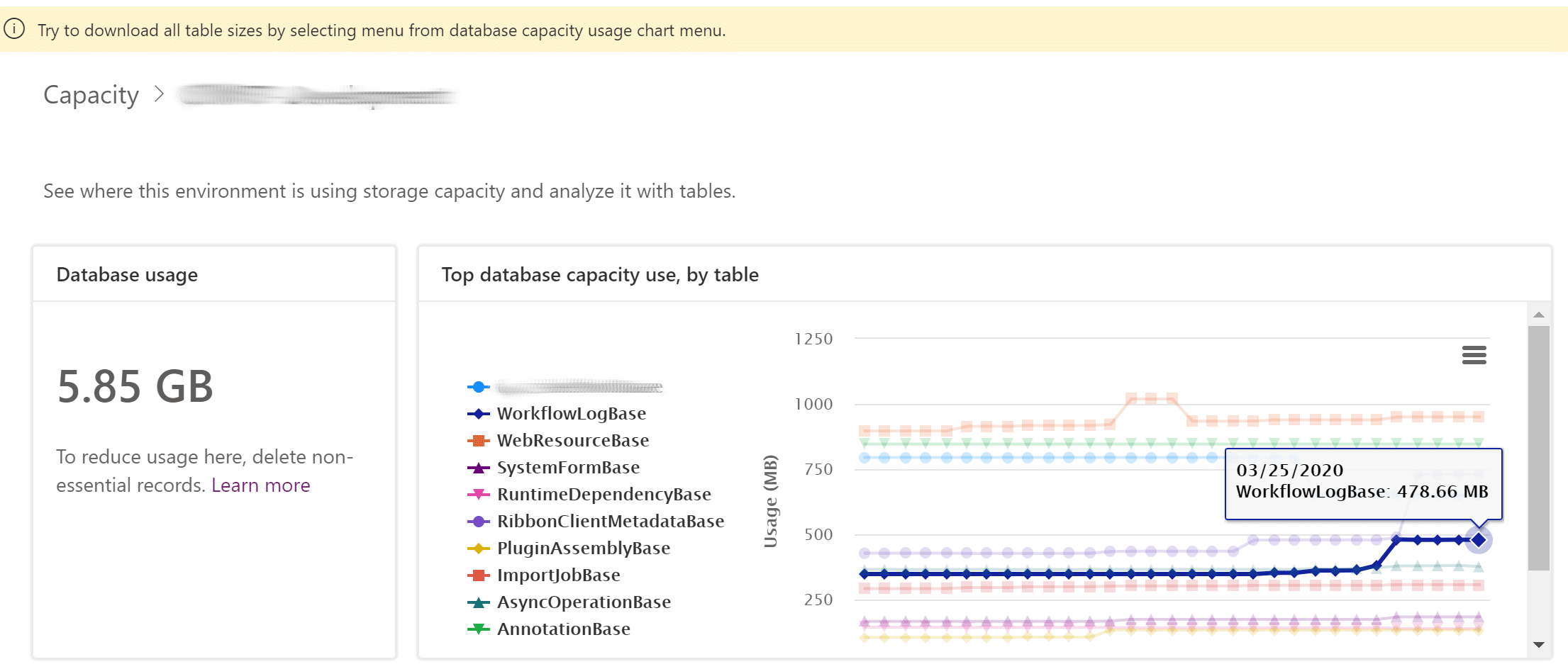Blog

Keeping Up With Dynamics Storage
Keeping Up With Dynamics Storage
As Microsoft continues to blur the lines between Dynamics and PowerApps, so does it continue to redefine how Common Data Service (CDS) storage is measured and billed. In the age of Coronavirus and remote work, cloud solutions like Dynamics 365 are going to be more important than ever for business continuity. Keeping up with Dynamics storage will help keep costs in check and may expose opportunities for process improvement.D365 admins have a number of tools at their disposal to manage storage, and it all starts with the Power Platform Admin Center.
The Power Platform Admin Center
D365 administrators can access the Power Platform Admin Center through the Admin option when clicking the waffle from within Dynamics, or simply by navigating to https://admin.powerplatform.microsoft.com/.
Once inside the admin center, there are a number of different options to help you manage your Dynamics instances. For this article, we’re interested in the Capacity selection under Analytics.

Viewing Storage Usage and Drilling Down
Once you’ve navigated to the Capacity option, a Summary of your tenant’s CDS storage is displayed. Storage is broken into three categories.
- Database – capacity consumed by records within your Dynamics deployment, like Accounts, Contacts, and Activities
- File – capacity consumed by files stored as attachments to notes or emails within Dynamics
- Log – capacity consumed by plugin trace logs or audit logs, if you’ve enabled field auditing
In the example below, you can see that this tenant is over-consuming its database storage by a huge margin.
We can drill into that database consumption by navigating to the Storage capacity tab. In this example, you can see that no one environment is consuming the preponderance of Database storage in this tenant. That doesn’t mean that we can’t take an even closer look at each environment to see exactly how that storage is being consumed. By clicking on the blue-highlighted graph next to each environment, we can view specific information about data consumption.
On the resulting page, an interactive graph breaks down database usage by table over time. Some things are out of your control as a Dynamics admin, like RibbonClientMetadataBase or RuntimeDependencyBase, but other tables can be managed through bulk-delete jobs within the application. For example, the WorkflowLogBase highlighted below indicates that logs from completed workflows are consuming 478 MB of storage. These logs can be reviewed for failures and deleted to free up database space.

Taking the Proactive Approach
Reviewing database storage also offers D365 admins the ability to think proactively about data and application management. Maybe the WorkflowLogBase table is inflated because a workflow is consistently failing or configured incorrectly. If a high degree of storage is consumed by activities, a data archival strategy might be necessary. Maybe an abundance of notes indicates that OneNote integration should be enabled, where an overage on attachments might warrant enabling SharePoint integration.
Beringer Can Help!
Whatever storage concerns you may discover under the hood of your Dynamics deployment, Beringer Technology Group is here to help. We have experienced, Microsoft-certified professionals ready to help you rein in your database consumption and optimize your Dynamics experience. Contact Beringer today!
Beringer Technology Group, a leading Microsoft Gold Certified Partner specializing in Microsoft Dynamics 365 and CRM for Distribution. We also provide expert Managed IT Services, Backup and Disaster Recovery, Cloud Based Computing and Unified Communication Solutions.