Blog
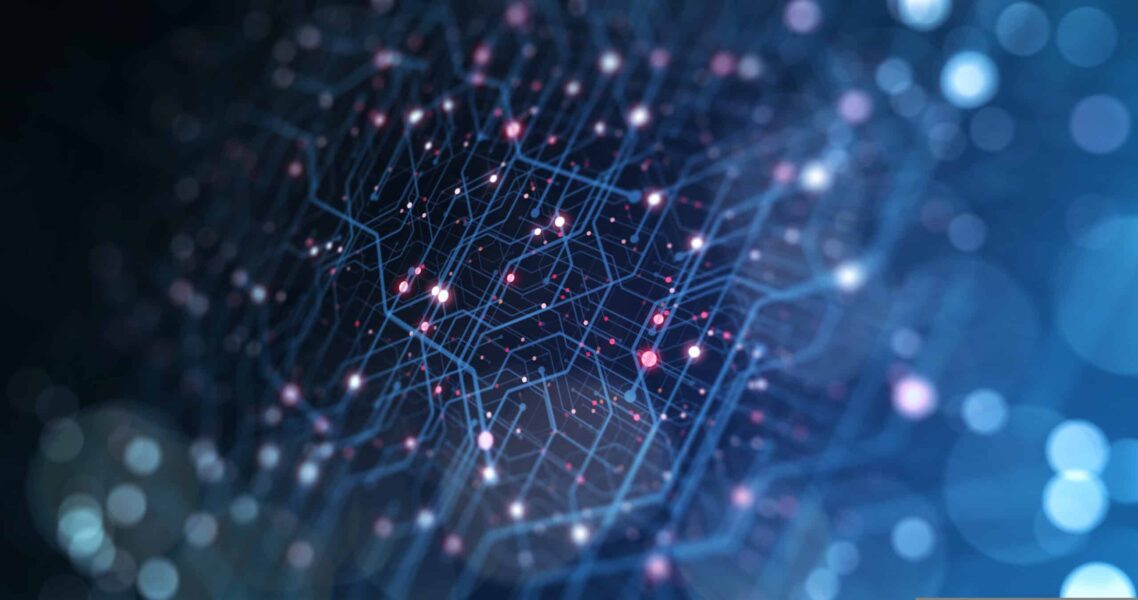
Microsoft Dynamics CRM Duplicate Detection
Microsoft Dynamics CRM Duplicate Detection functionality allows you to detect and prevent duplicate records in your organization.
An administrator can create duplicate detection Rules are applied to any business or custom entity using the field matching criteria of your choice. A duplicate detection rule can be created for a single entity to entity match or 2 different entities for scenarios such as detecting if a new lead is a duplicate of a contact, account or opportunity.
Some rules come with Microsoft Dynamics CRM out of the box and these can be modified. To access these rules, you can navigate to Settings–>Data Management. Once your rules are published, they will run when triggered by the following. These can be enabled or disabled within the Duplicate Detection Settings:
- When a user creates a new record or updates an existing record via the CRM interface. If a duplicate detection rule determines it matches an existing record, the user will see a Duplicates Detected dialog similar to the following. They can choose to go ahead and save the record or cancel.
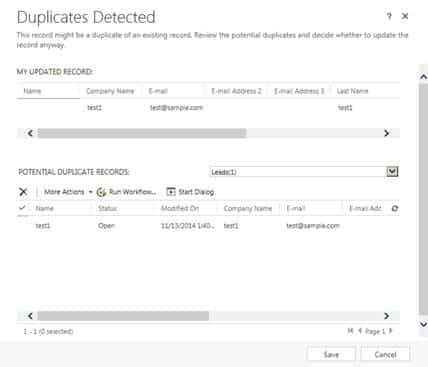
- When a user’s Microsoft Dynamics CRM for Outlook goes from offline to online
- During data import via the native CRM Import wizard
In addition to the scenarios listed above, you can create and run duplicate detection jobs to search through existing records for duplicates based on the rules you’ve published. Each time you run one of these jobs, the duplicate records are stored in a separate table within SQL which can grow overtime and cause performance issues throughout your CRM system. Therefore, it is recommended to ensure your duplicate detection rules are set up appropriately and you only run these jobs when necessary.
As noted in one of my previous blogs, Microsoft Dynamics 2013 CRM Upgrade Checklist, when CRM 2013 first became available it no longer provided the Duplicates Detection dialog box warning when users created records through the interface. However, since the Online Spring ’14 and Service Pack 1 updates, this dialog box has now returned. In addition, these updates provide this capability in CRM for tablets.
For additional details and the latest information on Duplicate Detection across the current and upcoming supported CRM versions, please visit the MSDN articles below:
CRM 2011:
http://msdn.microsoft.com/en-us/library/gg309427(v=crm.5).aspx
CRM 2013:
http://msdn.microsoft.com/en-us/library/gg309427(v=crm.6).aspx
CRM 2015:
http://msdn.microsoft.com/en-us/library/gg309427(v=crm.7).aspx
As with any solution you wish to pursue, always take a moment to review changes in the latest release before making any final decisions. Technology is constantly changing and the best way to stay on top of functionality in any software application is to be informed and test in the latest version. Of course, Beringer is here to support during you upgrade process or implementation. Please contact us with any questions you may have.




