Blog
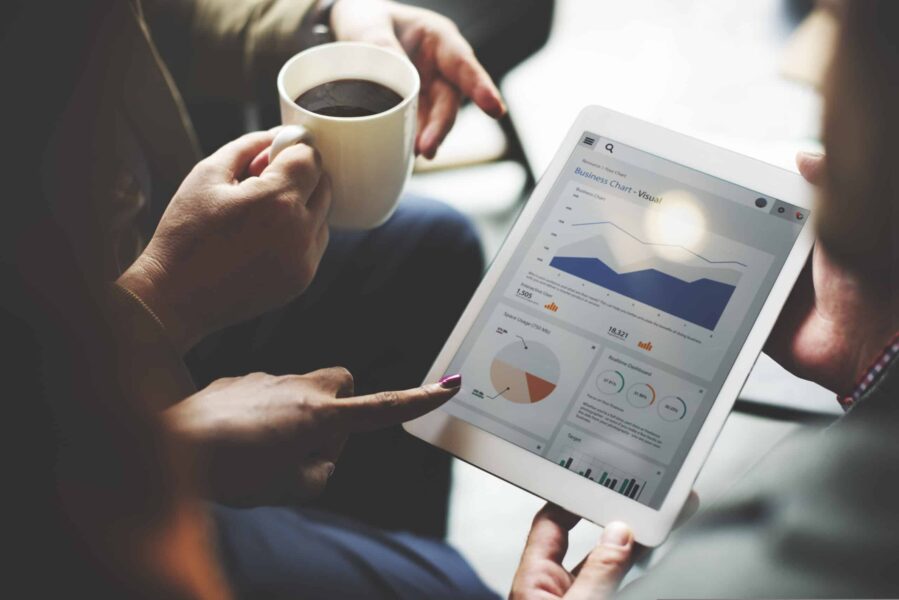
Power Apps – Using One Form with Multiple Galleries
Microsoft Power Apps, through the Power Platform, provides tools for customizers to make the most granular adjustments to a system. Furthermore, a canvas app can be used to augment a particular model-driven app or even a portal. Within a canvas app, data is displayed primarily through fields on galleries and forms. This is important because galleries and forms, while two very different components of a canvas, can be used with one another in different areas of the canvas.
Galleries are commonly used to navigate to a form. Once you navigate to a form from a gallery, the data you see is coming from the Item property on that form. Usually, this property is set to something similar to GalleryX.Selected, as the form needs to know where and how to pull the data. But what if your form is referenced in another area of your canvas, perhaps from GalleryZ? In this case, assuming the Items property was not adjusted, if you accessed the form from GalleryZ, no data would populate because the form is expecting to see data from GalleryX.Selected. So we need a way to dynamically adjust the Items property on the form to account for this.
Power Apps solutions
One way to accomplish this would be to write Power Fx (ƒ×) code in the Navigate property on the gallery and Item property on the form. This method creates less bulk in the app overall, but if the form is ever adjusted to view data from a different source or moved within the app, properties on both the gallery and the form itself are most likely going to need to be updated manually.
Another way to go about this task would be to actually create a duplicate form, displaying the same DataSource, and adjusting the Item property on that form to point to the correct gallery. For example, the Item property on Form1 would be set to GalleryX.Selected while the Item property on Form2 would be set to GalleryZ.Selected, and both DataSource properties would be identical. This method adds a little more bulk to the app (an additional form to keep track of) but provides the ease of isolating, configuring, and troubleshooting forms that point to the same DataSource.
Putting it all together
Whichever method you choose, Power Apps will provide you with a functional way to control how data is presented to end-users from a form through different galleries. Keep in mind that when using a canvas app, the idea is not to rebuild what a model-driven app already provides, but to augment or enhance it.
Contact Beringer Today!
We love to implement the Power Platform here at Beringer. We’ve been working with Microsoft Dynamics since its inception, and we’re always finding innovative ways to implement the latest tools and help automate business processes.
Beringer Technology Group, a leading Microsoft Gold Certified Partner specializing in Microsoft Dynamics 365 and CRM for Distribution also provides expert Managed IT Services, Backup and Disaster Recovery, Cloud Based Computing, Email Security Implementation and Training, Unified Communication Solutions, and Cybersecurity Risk Assessment.




