Blog
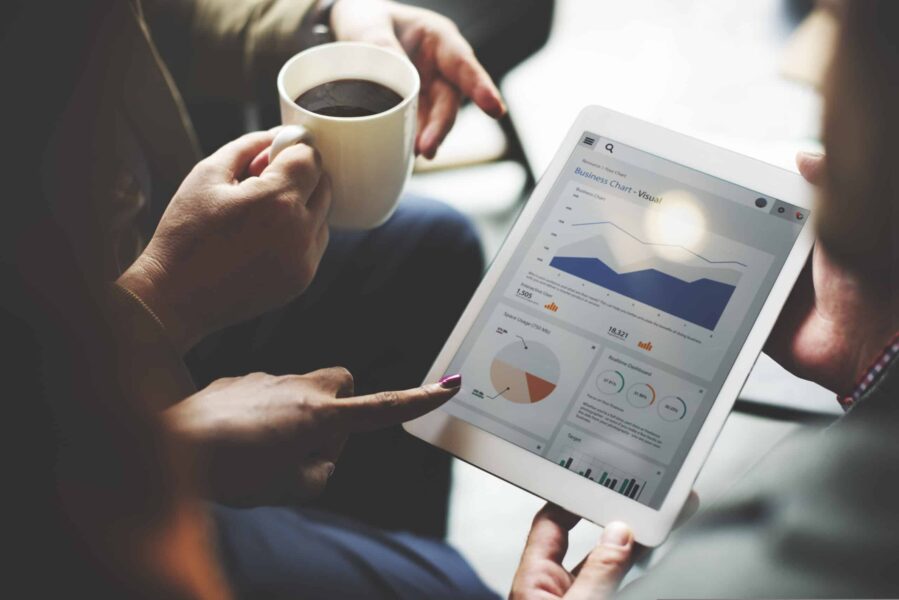
Sending data to Dynamics 365 with Power Automate
Working with multiple vendors or applications that need to communicate with your Dynamics 365 organization can be a challenge. Fortunately, there are simple methods to send data to Dynamics 365 with Power Automate flow.
What is Power Automate?
Microsoft Power Automate, formerly known as Microsoft Flow, is a cloud-based service that allows users to create automated workflows between various applications and services. With Power Automate, you can automate repetitive and time-consuming tasks by creating workflows that trigger actions in response to certain events.
Power Automate can be used to automate various tasks such as sending notifications, collecting data, synchronizing files, creating reports, and many more. It can help you save time and increase efficiency by automating repetitive tasks, reducing errors, and streamlining processes.
How can data be sent to a Power Automate flow?
To send data to a Microsoft Power Automate flow, you can use various methods depending on your requirements. Here are a few options:
- HTTP Trigger: You can create an HTTP trigger in your Power Automate flow and configure it with a URL endpoint. Then, you can send an HTTP request to that endpoint with the data that you want to send. The HTTP request can be sent from any application that supports HTTP requests, such as a web application or a mobile app.
- Form submission: You can create a form with fields that match the input parameters of your Power Automate flow. When the form is submitted, the data is sent to the flow as input. This option is useful when you want to allow non-technical users to send data to your flow.
- Email: You can configure your Power Automate flow to trigger when an email is received. Then, you can send an email with the data that you want to send to the flow. The email body and attachments can be used as input to the flow.
- File upload: You can create a file upload feature in your application that uploads a file to a location that is monitored by your Power Automate flow. Then, the flow can be triggered when a new file is uploaded, and the file contents can be used as input.
These are just a few examples of how you can send data to a Power Automate flow. The best method to use depends on your specific use case and the tools that you have available.
Contact Beringer Today!
We love to implement Microsoft Dynamics 365 and Power Platform solutions here at Beringer. We’ve been working with Microsoft Dynamics since its inception, and we’re always finding innovative ways to implement the latest tools and help automate business processes.
Beringer Technology Group, a leading Microsoft Gold Certified Partner specializing in Microsoft Dynamics 365 and CRM for Distribution also provides expert Managed IT Services, Backup and Disaster Recovery, Cloud Based Computing, Email Security Implementation and Training, Unified Communication Solutions, and Cybersecurity Risk Assessment.




