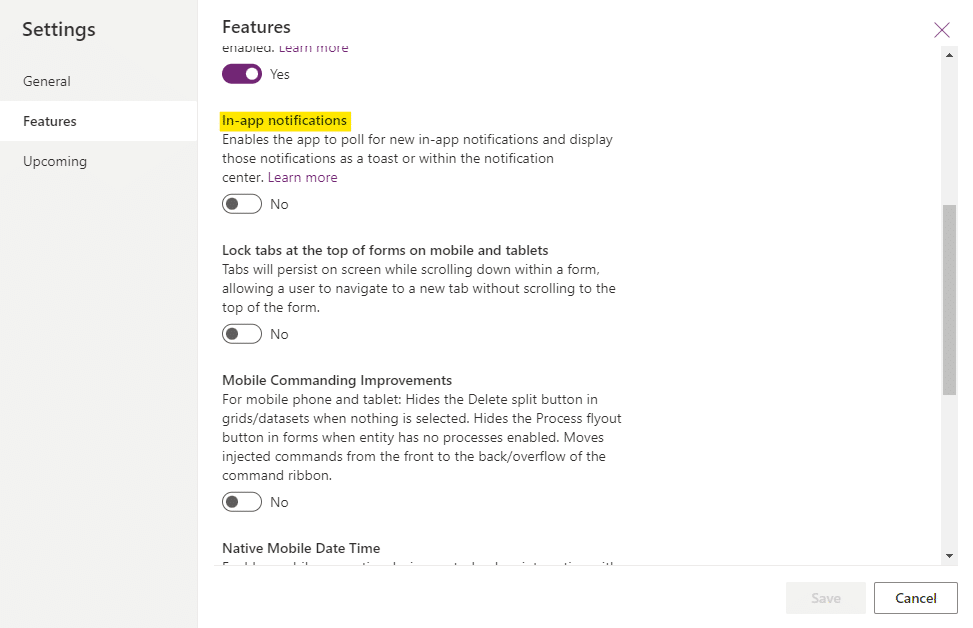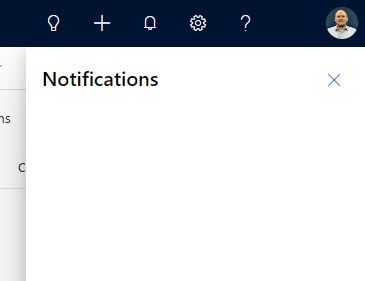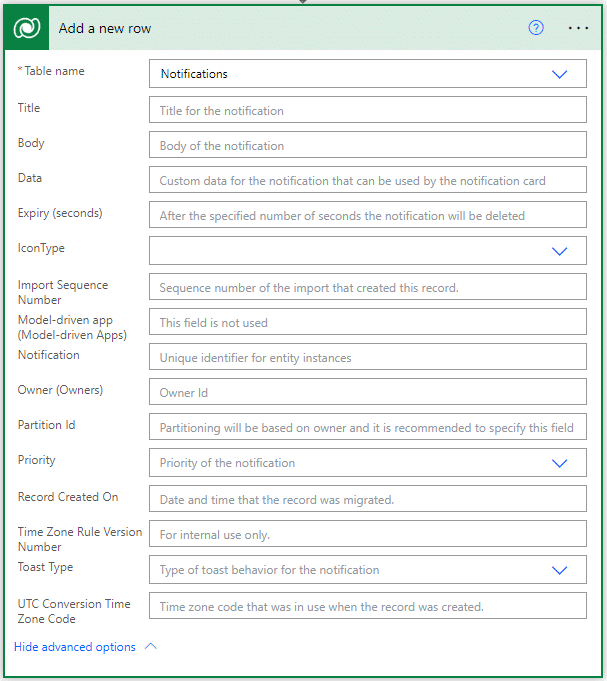Blog

Working with in-app notifications
For quite a while, the in-app notifications feature was in preview mode within Power Apps. Now, it’s a full-fledged component of Power Apps and allows customizers the ability to work with the Notification table within the Dataverse. Records on this table can be displayed to app users as notifications from a dedicated notification area within a model-driven app. These notifications can be popped on a user’s screen as well, and customizers have some degree of control over the notification icons and expiry duration.
As with all Dataverse tables, customizers can leverage the Notification table in their Power Automate flows to create automations around this incredible Power Apps feature. There are, however, certain considerations that need to be taken into account when working with in-app notifications as they relate to Power Automate.
Enabling in-app notifications
Notifications are app-specific, meaning that they can be turned on or off on each model-driven app present in Power Apps. To turn this feature on or off, locate the app within a solution. Then, edit the app in the app designer. Next, click Settings. Finally, click Features, then select the in-app notifications toggle. Note that you will need to save and publish your app for the changes to take effect.
After in-app notifications have been saved and the app published, the Notifications area (bell icon) will be visible on the app in the upper right corner.
Creating in-app notifications
Notifications can be created using Power Automate. By calling the Add a new row action and setting the Table name to Notifications, you can set a notification’s parameters, including Title, Body, IconType, and Toast Type, among others.
Working with the Notifications table
In Dataverse, the Notification table stores a notification as a row (record). You can set an expiration to the notification in Power Automate, after which time the notification row will be deleted from the Notification table. Dismissing the notification from the model-driven app will also delete the notification row from the Notification table. It is important to note that while notifications may have been deleted from the Notification table, notification messages may still be visible in the model-driven app for a time due to caching. Using an advanced find, you can view records stored on the Notification table.
Contact Beringer Today!
We love to implement Microsoft Dynamics 365 and Power Platform functionality here at Beringer. We’ve been working with Microsoft Dynamics since its inception, and we’re always finding innovative ways to implement the latest tools and help automate business processes.
Beringer Technology Group, a leading Microsoft Gold Certified Partner specializing in Microsoft Dynamics 365 and CRM for Distribution also provides expert Managed IT Services, Backup and Disaster Recovery, Cloud Based Computing, Email Security Implementation and Training, Unified Communication Solutions, and Cybersecurity Risk Assessment.