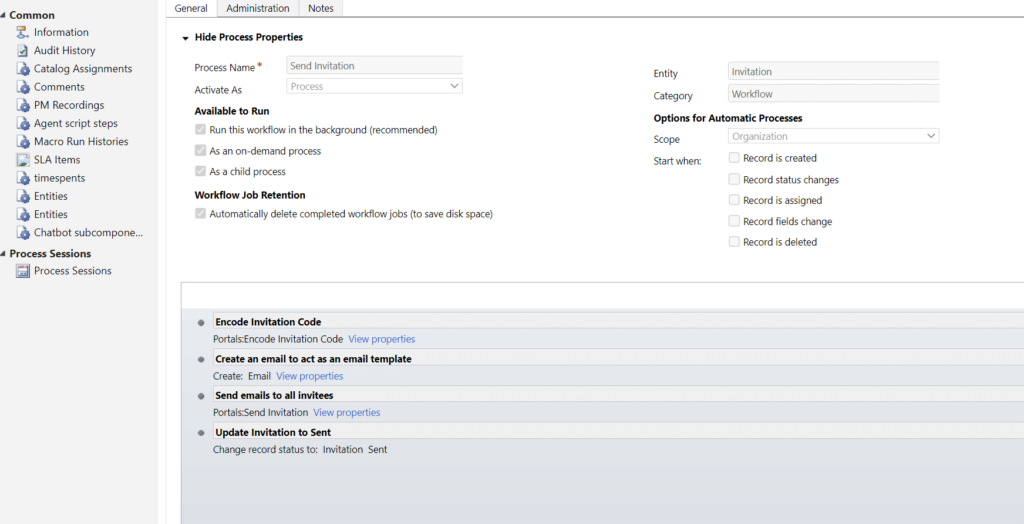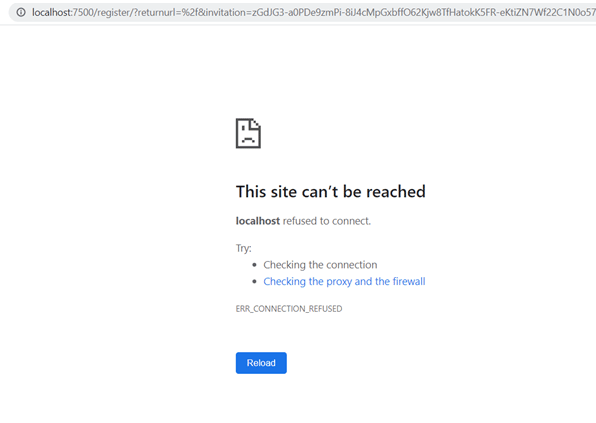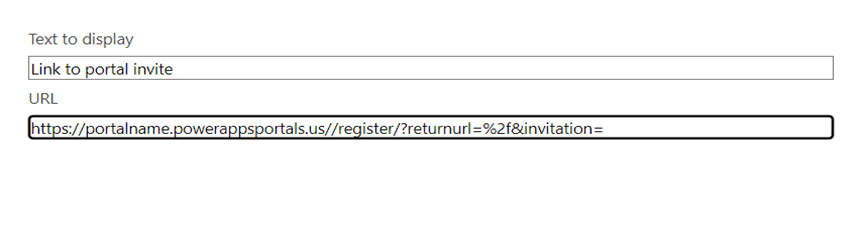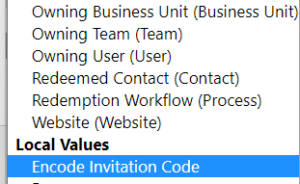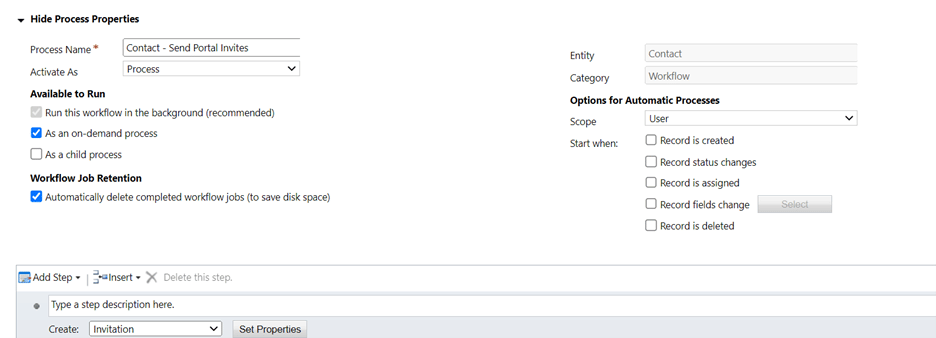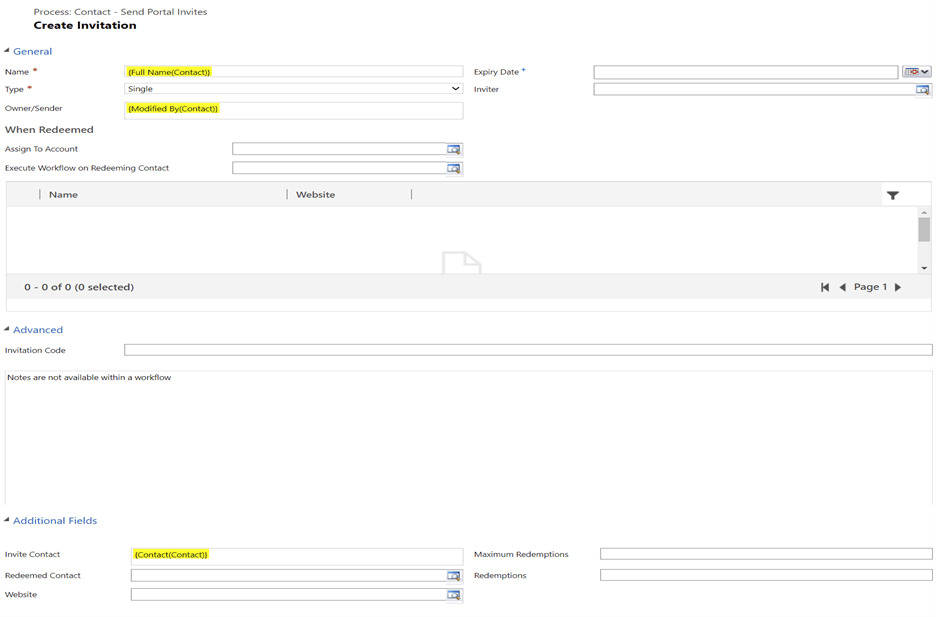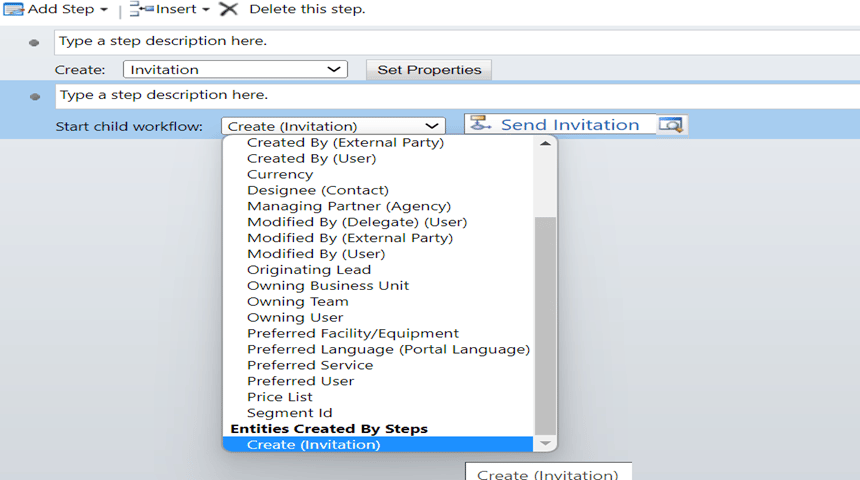Blog

Sending PowerPage Invites
Sending PowerPage invites in Dynamics 365 can be a time-consuming task, especially if you need to send a large number of invitations to different contacts. However, by using a workflow you can streamline this process. Workflows in Dynamics 365 allow you to automate business processes and tasks. In this blog, we’ll go over how you can use a workflow to send PowerPage invites from Dynamics 365. We will have to use the workflows instead of PowerAutomate Flow, to capitalize on the out of the box child workflow and the embedding of the invite code, which we’ll go over later.
Updating the out of the box workflow
Out of the box, Dynamics 365 has a child workflow called “Send Invitation”. To start your process you’ll need to create a new workflow in Dynamics 365 utilizing that child workflow.
Before you create your new workflow, you’ll need to edit the email step in the “Send Invitation” child workflow. If you don’t edit this step, you might end up sending an email to your contact that doesn’t bring them to your portal invitation link, and instead brings them to a site that can’t be reached.
Click on “View Properties” next to the “Create: Email” step in the workflow. In the link, before the “/register” you’ll want to remove “localhost:7500” and add your portal name. Then we recommend, instead of sending out a long link, like in the photo above, you click on “Insert Hyperlink” and embed the link into a smaller text.
After the “invitation=” part of the link, you will want to use the embed invitation code, so that way your invite code will auto fill in the portal for your contact.
When it’s all said and done, it should like the photo below.
Save the email step, activate, and close out of the out of the box workflow to start a new workflow that you’ll trigger on the contact record.
Create your workflow
Now, you create your new workflow by setting it as an on-demand process targeted at Contacts. Then you will need to add a “Create Record” step, where you create the invite.
You will need to set the contact related field values on the invitation by setting the properties for the create invitation step.
Once you have the Invitation created you can start the out of the box child workflow to send the invitation. By clicking on the “Start Child Workflow” add step. Select the “Create Invitation” entity from the step before and select the “Send Invitation” workflow.
Once you have added the “Send Invitation” child workflow to your newly created workflow. You will save and activate your workflow.
Trigger your Workflow
To trigger your workflow you will navigate to the contact record who you wish to send the invite to and click on the “Flow” button in the ribbon. In the drop down select the newly created workflow.
You can also trigger this workflow in a view, by selecting multiple contacts in the view and going to the flow button in the view ribbon and selecting the workflow.
In conclusion, using a workflow to send portal invites in Dynamics 365 can save you a lot of time and effort. By automating the process, you can ensure that all of your customers receive their portal invitations quickly and efficiently, without having to manually send each one. Additionally, by using a workflow, you can ensure that all of your portal invites are sent consistently and accurately, helping you to maintain a professional image for your business.
Contact Beringer Today!
We love to implement Microsoft Dynamics 365 and Power Platform solutions here at Beringer. We’ve been working with Microsoft Dynamics since its inception, and we’re always finding innovative ways to implement the latest tools and help automate business processes.
Beringer Technology Group, a leading Microsoft Gold Certified Partner specializing in Microsoft Dynamics 365 and CRM for Distribution also provides expert Managed IT Services, Backup and Disaster Recovery, Cloud Based Computing, Email Security Implementation and Training, Unified Communication Solutions, and Cybersecurity Risk Assessment.