Blog
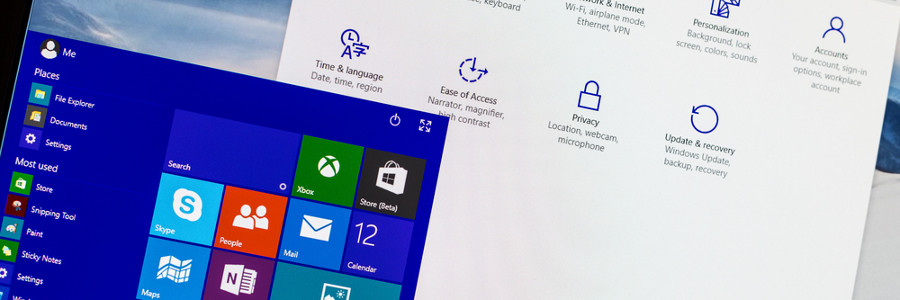
Why Windows Personalization Improves Productivity
Microsoft Windows was always known for its customization dating all the way back to when Windows 3.1 was in use. By default, Windows will automatically place common applications, when first setting up your computer, on your desktop and task bar. Some of these include “Mail” and “Recycle Bin” for example. Customization has always allowed users to setup their computers to their liking. Here are a few reasons why Windows personalization improves productivity.
Change your Sounds
A typical and easy modification most users change is the Windows sounds. In most cases, users like to change the Windows sound scheme to “No Sounds”. This will disable the distracting Windows notification and error sounds that can get irritating. To change Windows sounds, simply navigate to Control Panel, Hardware and Sound, and then click Sound. From there, click on the Sounds tab and click on each specific program event in the dialogue box to change them to your liking.
Use dark mode
A common complaint that many users have when working in the dark is screen brightness. Sometimes users lower the brightness to the lowest possible setting but still get eye fatigue from the bright LEDs installed in modern day monitors. The solution is to enable dark mode. Right-click on your desktop and choose Personalize. Go to Colors. Under Choose your color, select Dark. This will change the backgrounds of build in Windows applications to the color black instead of white. Additionally, this will change some websites such as YouTube and Outlook Web Mail to the dark setting as well, if accessed within Microsoft Edge.
To restore your default settings, repeat the process but click Light.
Reorganize your Start Menu
Sometimes finding applications on your PC can be complicated, especially if they do not create a shortcut on your desktop upon install.
A simple way to resolve this is by pinning the application right onto your start menu. To do so, simply search for the application installed on your computer with the search bar on your task bar. From there, the application should appear with options on the right hand side. Additionally, click on Pin to Start to save this application as a shortcut on your start menu.
For even faster access to apps, simply pin the programs to the taskbar instead.
All of these personalized items can help with productivity by making your computer easier and pleasant to use. Sometimes these options may be a little cumbersome to configure. If so, please give us a call today for support!
Get in touch with Beringer Technology Group today!
Beringer Technology Group, a leading Microsoft Gold Certified Partner specializing in Microsoft Dynamics 365 and CRM for Distribution, also provides expert Managed IT Services, Backup and Disaster Recovery, Cloud Based Computing, Email Security Implementation and Training, Unified Communication Solutions, and Cybersecurity Risk Assessment.




