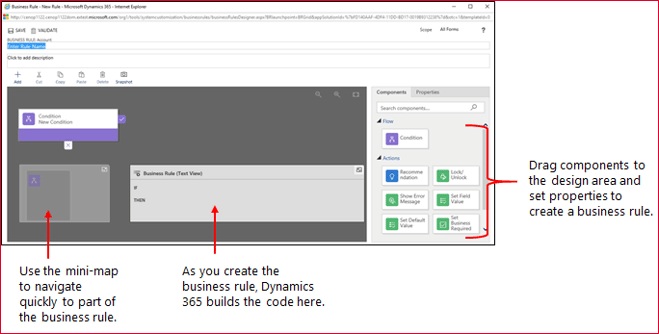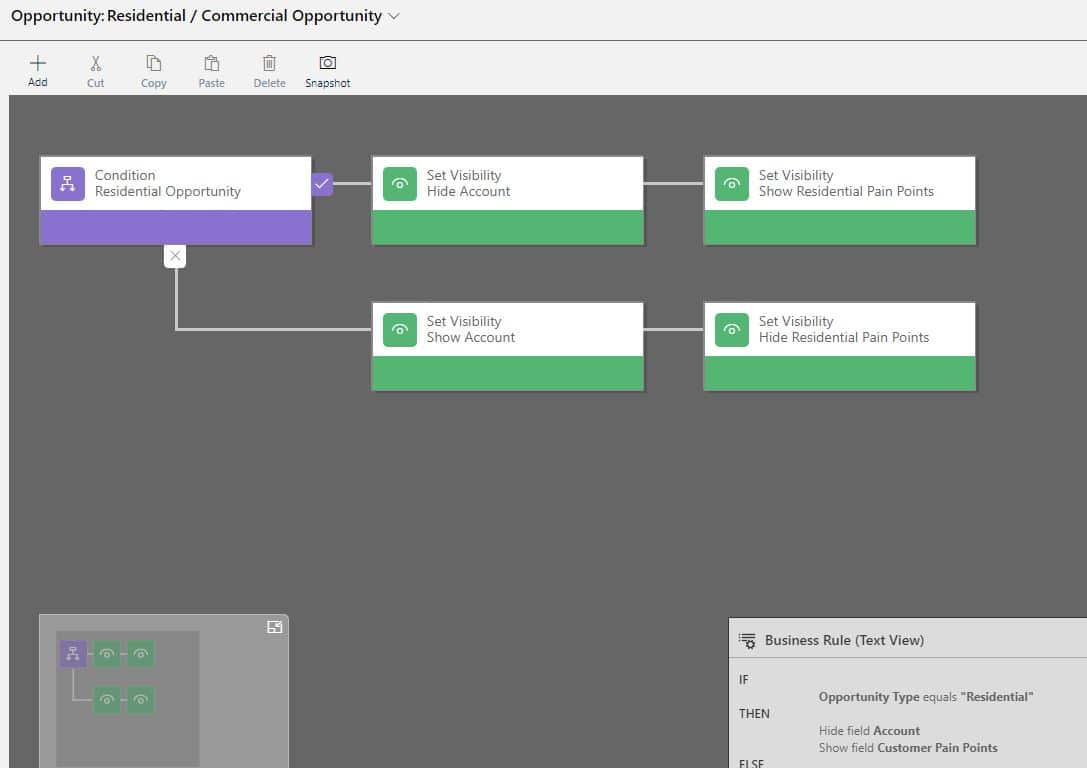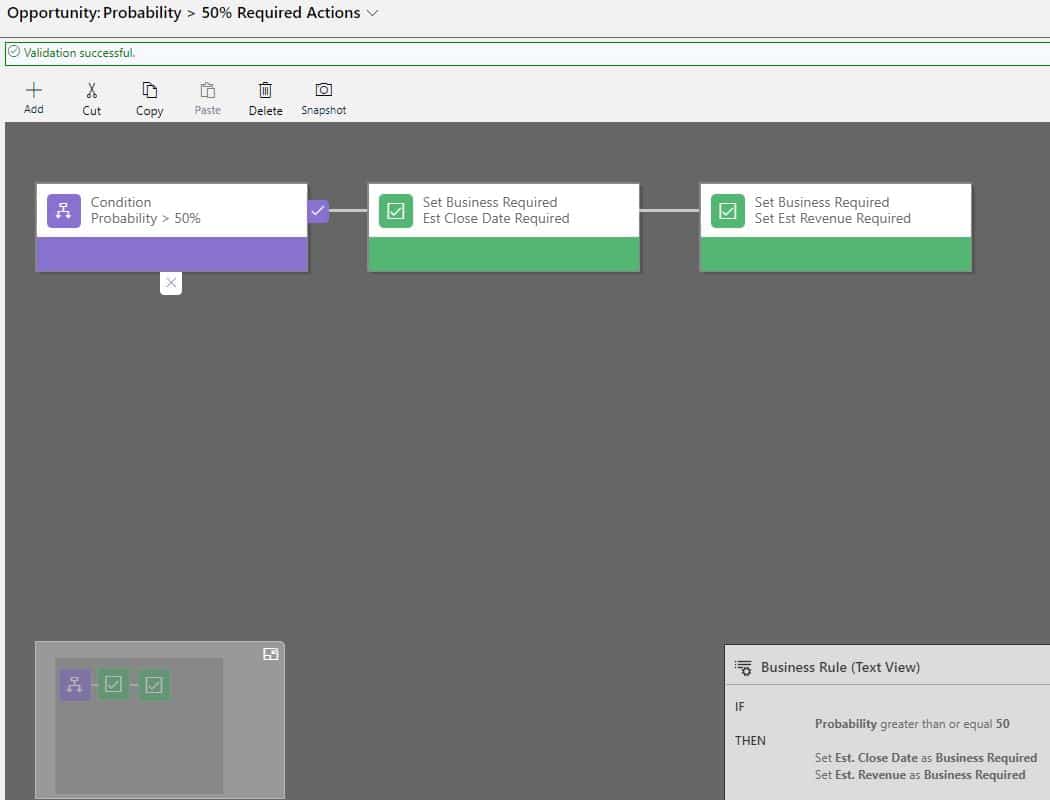Blog

Microsoft Dynamics 365 Tips and Tricks: Use Business Rules
If you take a look at your System Administrator CRM Utility Belt of super powers, make sure that Business Rules are included. Initially introduced in CRM 2013 and available in 2013, 2015, 2016 and Dynamics 365, Business rules allow you to apply form logic without needing JavaScript code or building plug-ins. System Administrators rejoice! Configuration above customization!
Business Rules provide a simple drag-and-drop interface to implement and maintain fast-changing, commonly used rules. A business rule runs in real-time, so you will see the action as soon as a condition has been met (unlike a workflow that will run on form save). You can apply a business rule on a Main Form or Quick Create Form. They will work online, on Microsoft Dynamics 365 for Tablets and in Dynamics 365 for Outlook (supported in both online and offline modes).
Here are the actions you can take by configuring a simple drag-and-drop Business Rule on a form:
- Set Field Value
- Clear Field Values
- Set Field Requirement Levels
- Validate Data & Show Error Messages
- Show Fields
- Hide Fields
- Enable Fields
- Disable Fields
- Create Business Recommendations
I use Show Fields and Hide Fields quite often. Here’s a real-world example: A company sells both Residential and Commercial products. On the Opportunity form, there are some fields that are applicable if it is a Residential Opportunity. There are other fields that apply only for a Commercial Opportunity. If I have a field called “Opportunity Type” where a Sales Rep can select either Residential or Commercial, I can configure a simple Business Rule using the “Set Visibility” action to show/hide the appropriate fields:
Another great Business Rule is the ability to set Field Requirement Levels. This allows you to keep a clean form and minimize required fields (enhancing user adoption) while setting field-level requirements only when appropriate. For example, perhaps once the Probability of an Opportunity is greater than 50%, we want Est Revenue and Est Close Date to be required. You can do this by adding a Business Rule with a “Set Business Required” action:
Contact Us!
If you have questions and need assistance with Business Rules at your organization, please do not hesitate to contact us at 800.796.4854. We can help you with all of your Dynamics 365 needs. Beringer Technology Group is a Microsoft Gold Certified Partner and has proven excellence in Managed IT Services.
Beringer Technology Group, a leading Microsoft Gold Certified Partner specializing in Microsoft Dynamics 365 and CRM for Distribution. We also provide expert Managed IT Services, Backup and Disaster Recovery, Cloud Based Computing and Unified Communication Solutions.