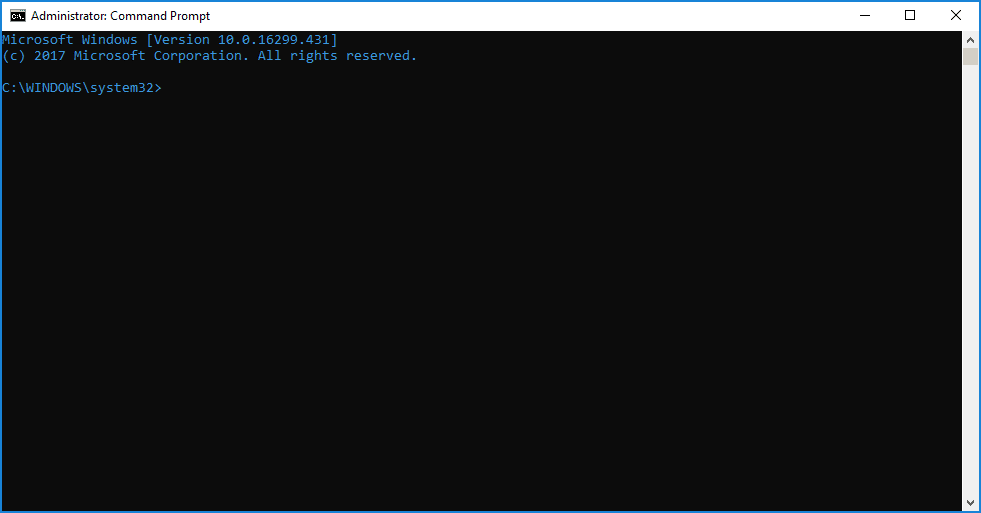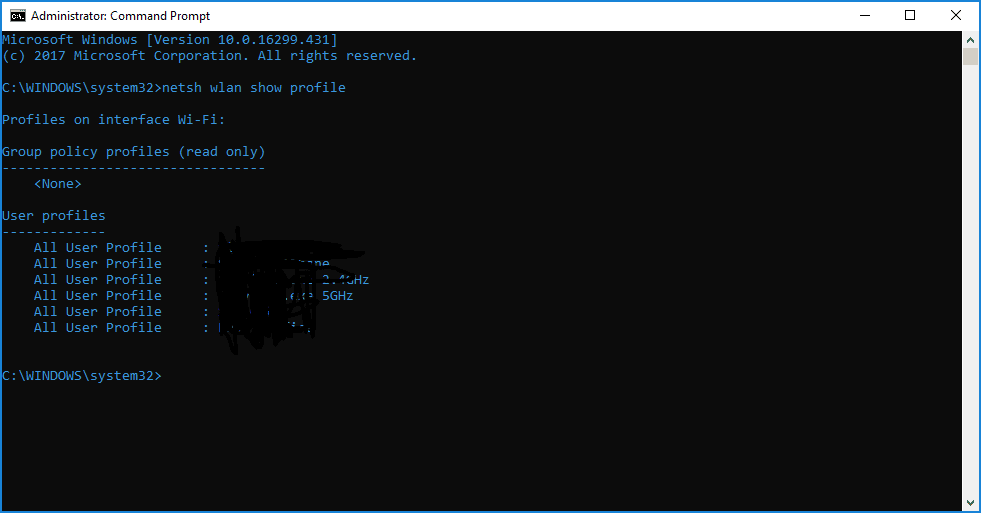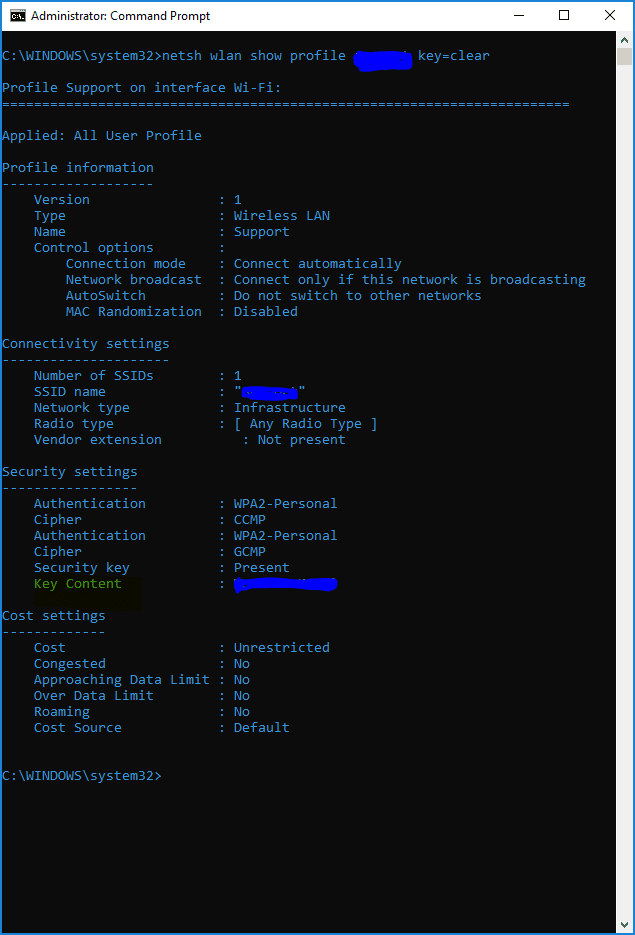Blog

How to Retrieve Saved Wi-Fi Passwords Using Netsh
Did you know that you can retrieve saved Wi-Fi passwords using Netsh? If you travel a lot for work you’ve certainly connected to a number of different wireless networks. Even if you don’t travel much you still most likely have connected to several different WiFi networks whether it be at home, a family members house, a Starbucks or any other public wireless network.
There are a lot of password programs that you can use to keep track of all of your WiFi passwords but there’s an easier way to see all of the networks you’ve connected to and what their passwords are and it’s built right into Windows. Whenever you connect to a WiFi network and enter the password to connect to that network, Windows creates a profile of that WiFi network. Using the Command Prompt you can view all of these profiles and you can also view the passwords used to connect to them.
Follow the steps below to retrieve saved Wi-Fi passwords using Netsh
Launch the Command Prompt as Administrator by right-clicking on Command Prompt and select Run As Administrator.
From here, enter the following command to list all WiFi networks you have ever connected to:
netsh wlan show profile
I’ve blocked out my connections but this is what you will see. To view the passwords for the networks, enter the following:
netsh wlan show profile “WiFi name” key=clear
Look for the section that says Key Content and you will see the Wifi Password. You can also send the output of these commands to a text file by simply adding “>c:\filename.txt”.
You can get this information through the GUI but I find it more helpful using this method, especially when combined with sending the output to a text file. The netsh command is very powerful and this is just a small example of what it can do. Keep an eye out for future blogs on using netsh!
Contact Us!
Beringer Technology Group is always here to provide expert knowledge in topics like these. Contact us with any questions you may have.
Beringer Technology Group, a leading Microsoft Gold Certified Partner specializing in Microsoft Dynamics 365 and CRM for Distribution. We also provide expert Managed IT Services, Backup and Disaster Recovery, Cloud Based Computing and Unified Communication Solutions.