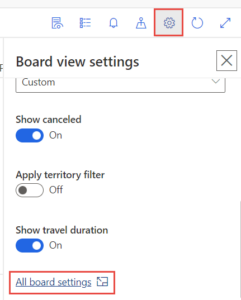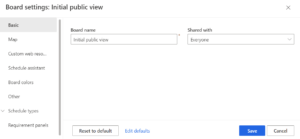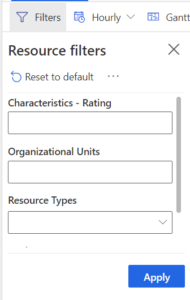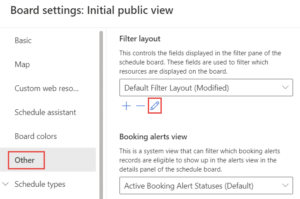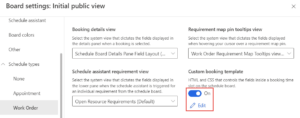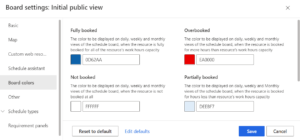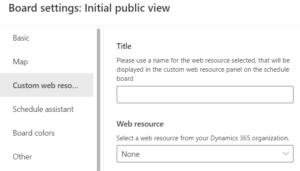Blog

Field Service Schedule Board Advanced Settings
What is Field Service?
Dynamics 365 Field Service is a business application that is licensed separately from your other applications, but can be used within your existing Dynamics 365 organization. It primarily helps service industry teams with scheduling work orders and providing onsite assistance at client locations. The application comes with many features including pre-defined automated workflows, scheduling algorithms, and a separate mobile application that allows front line workers to access the necessary information they need when they are at a client site addressing issues or new installations. For more information about its features, check out my previous blog. Specifically in this blog, I’d like to point out the Field Service Schedule Board Advanced settings that can be customized by admins
Advanced Settings
By default, the schedule board comes with some pre defined settings such as color coding based on booking status, views of additional details about the booking, filtering of resources and so on. While there are many settings that you can configure for the schedule board, I’d like to highlight two that have been useful for our clients:
First, to access the settings you can click on the gear icon in the upper right corner of the Schedule Board and select ‘All board settings’:
After selecting this, you will see various areas that you can customize:
Two settings that we have found to be the most useful:
Modifying the parameters to filter resources
Within the Advanced Settings, you can customize the XML view to hide or show additional filter options:
Modifying the booking template for each schedule type
You can include additional data fields, such as the Account name and also include html and CSS to conditionally show icons based on the work order type or a star rating
Note: As of this writing, this customization will only apply to the ‘hourly’ view, but we expect that Microsoft will expand this to other views based upon current popular demand for this feature
Additional settings to consider:
Configuring the board colors
Here you can enter a hexadecimal to change the color coding based on available booking statuses:
Adding a custom web resource
End users can view this on the right hand side of the schedule board. Admins can create a mini custom web page, a view into a page on an existing website or it could be a custom app built within the Power Apps platform
Reach out to Beringer today!
We love to implement Microsoft Dynamics 365 solutions here at Beringer. We’ve been working with Microsoft Dynamics since its inception, and we’re always finding innovative ways to implement the latest tools and help automate business processes.
Beringer Technology Group, a leading Microsoft Gold Certified Partner specializing in Microsoft Dynamics 365 and CRM for Distribution also provides expert Managed IT Services, Backup and Disaster Recovery, Cloud Based Computing, Email Security Implementation and Training, Unified Communication Solutions, and Cybersecurity Risk Assessment.