Blog
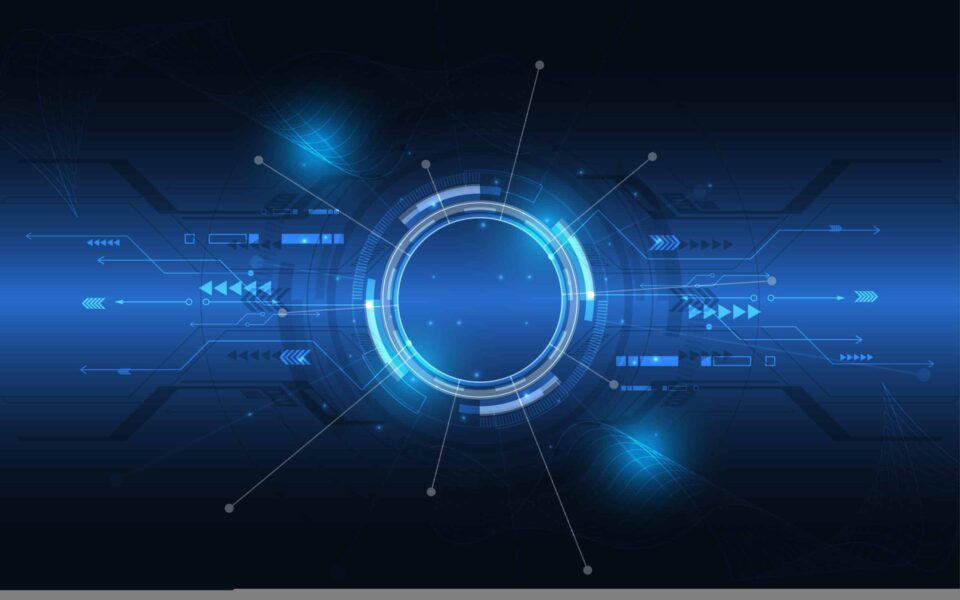
The power of Power BI to compare data sets
Power BI is a powerful data analysis tool that can help businesses and organizations to gain insights from their data. One of the key features of Power BI is the ability to compare data sets. This allows users to see how different data sets are related and to identify patterns and trends. Additionally, it provides an easy way for both administrators and developers to identify potential issues post data migrations since Power BI can connect to almost any system. Afterall, data migrations are often complex and can be prone to errors, which can be difficult to troubleshoot.
There are several methods for using Power BI to compare data sets, including using charts and visualizations, creating calculated measures and using DAX formulas.
Using Charts and Visualizations
One of the simplest ways to compare data sets with Power BI is by using charts and visualizations. Power BI provides a range of chart types, including bar charts, line charts, scatter plots, and more. These charts can be used to display data from different data sets side by side, making it easy to compare and contrast the data.
For example, if you have two data sets that contain sales data for different products, you could create a bar chart that shows the total sales for each product in each data set. This would allow you to see which products are performing better in each data set, and to compare the overall performance of the two data sets.
Creating Calculated Measures
Another method for comparing data sets with Power BI is by creating calculated measures. Calculated measures are custom calculations that you can create using the DAX language. These calculations can be used to compare data from different data sets or to perform more complex calculations.
For example, you could create a calculated measure that calculates the average sales per day for each data set. This would allow you to compare the average sales per day for the two data sets and to identify any differences in performance.
Using DAX Formulas
Finally, you can use DAX formulas to compare data sets in Power BI. DAX is a powerful language that allows you to create complex formulas that can be used to perform advanced calculations and analysis.
For example, you could use DAX formulas to calculate the year-to-date sales for each data set and to compare the performance of the two data sets over time. This would allow you to identify any trends or patterns in the data and to make more informed decisions based on the insights you gain.
DAX formulas are also a powerful feature when validating data between 2 systems where a migration has occurred. Administrators and Developers can easily identify discrepancies with the data and address them before users begin interacting with the data.
A Powerful Toolbox
To sum up, Power BI provides a range of tools and features that can be used to compare data sets, whether to identify realities or validate data post migrations. By using charts and visualizations, creating calculated measures, and using DAX formulas, you can gain valuable insights into your data and make more informed decisions based on the insights you gain. Whether you are a business owner, data analyst, data scientist, or developer, Power BI can help you to unlock the power of your data and gain a competitive edge in your industry.
We love to implement Microsoft Dynamics 365 and Power Platform solutions here at Beringer. We’ve been working with Microsoft Dynamics since its inception, and we’re always finding innovative ways to implement the latest tools and help automate business processes.
Beringer Technology Group, a leading Microsoft Gold Certified Partner specializing in Microsoft Dynamics 365 and CRM for Distribution also provides expert Managed IT Services, Backup and Disaster Recovery, Cloud Based Computing, Email Security Implementation and Training, Unified Communication Solutions, and Cybersecurity Risk Assessment.




